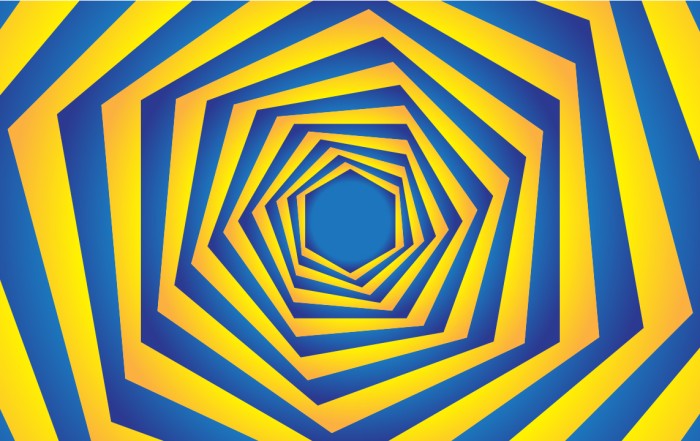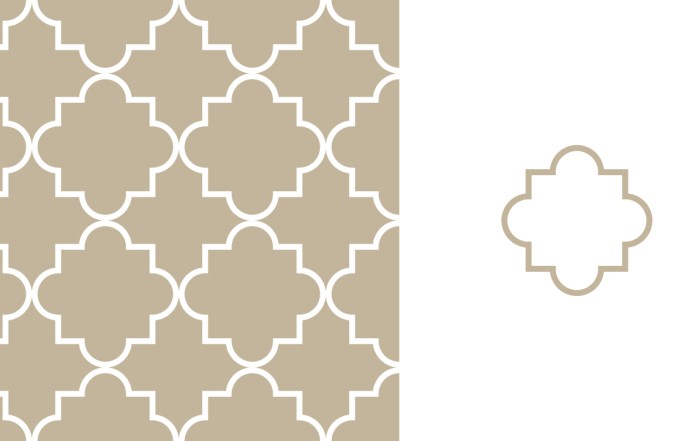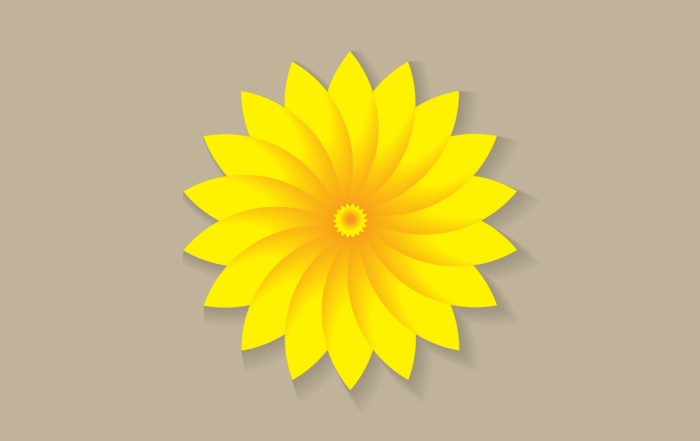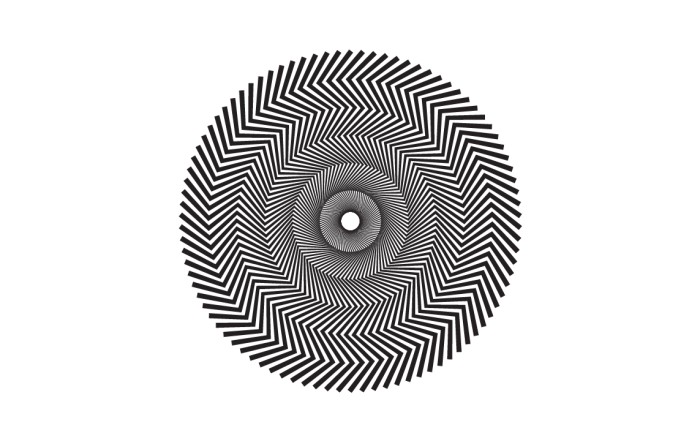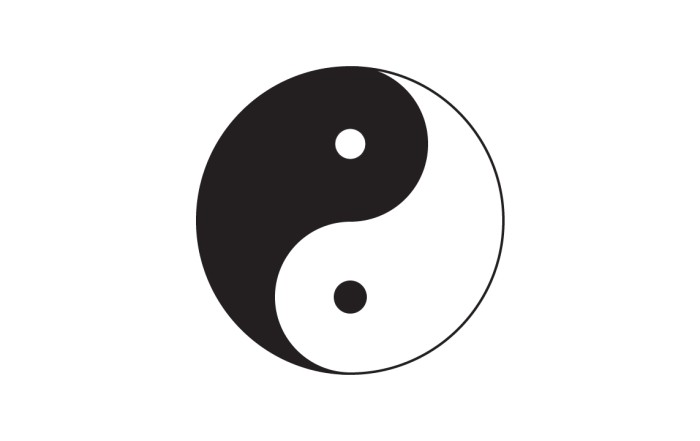How to create paper cut out effect in Adobe Illustrator
How to create paper cut out effect in Adobe Illustrator
Illustrator Tutorial: Simple tutorial with some easy steps, create paper cut out effect in Adobe Illustrator. i will show you the simple and easy way to create this effect. You can use any color, according to your requirement and also choose multiple color on every layer and create a dynamic graphic.
Steps to Create Paper cut out effect
Create a “Star Tool” shape, with 7 points corners.
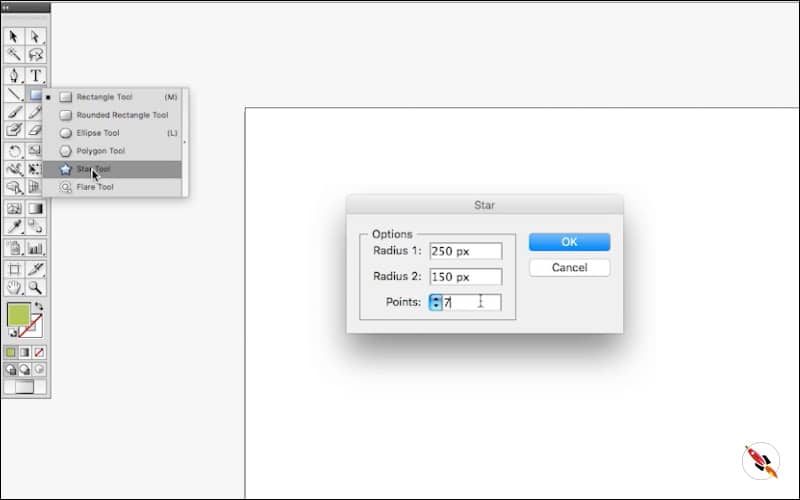
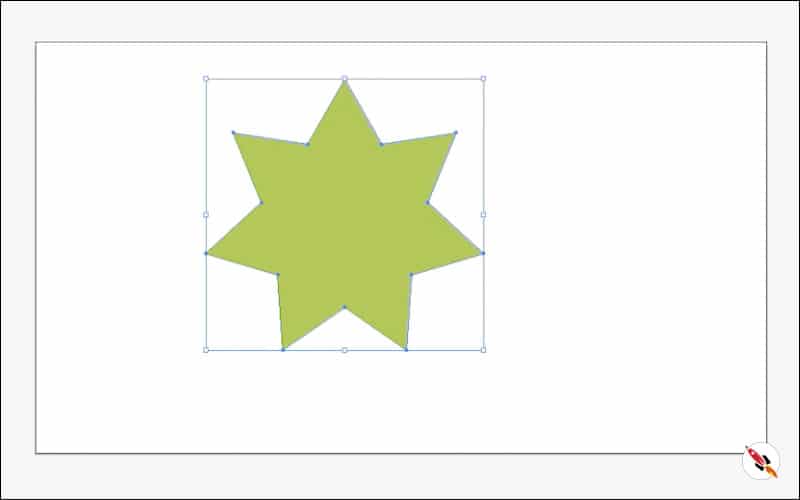
Make corners rounded from “Effect – Stylize – Round Corners“.
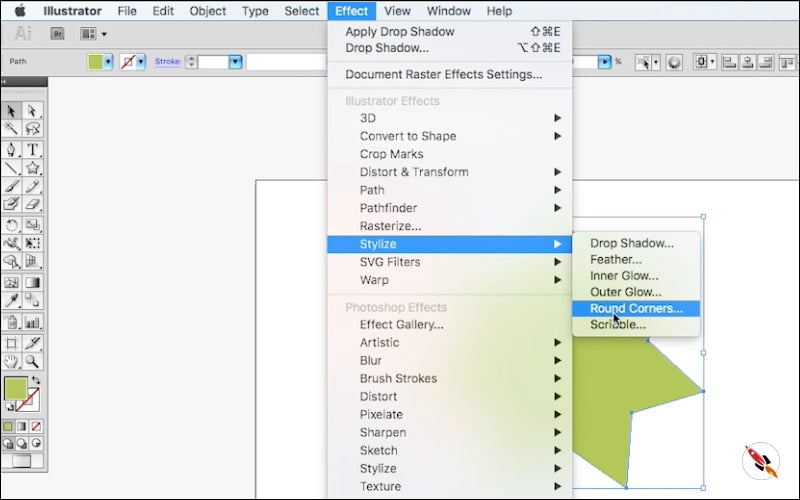
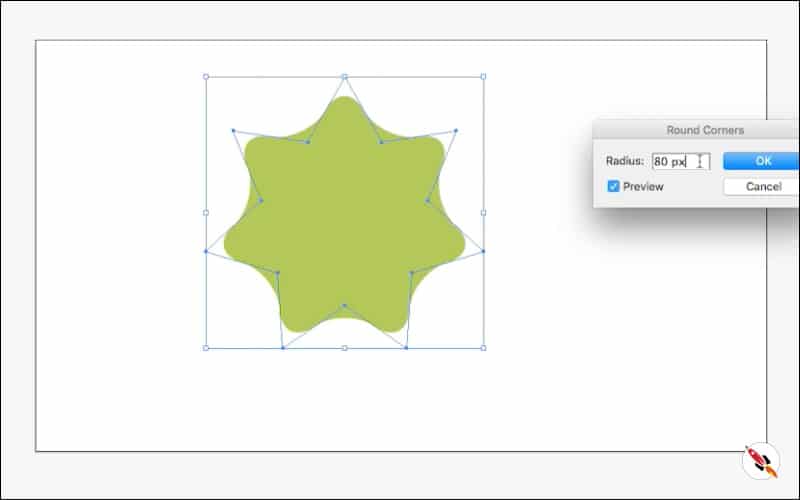
Make one more copy of the shape & place both shapes in opposite direction. Give light and dark color shade.
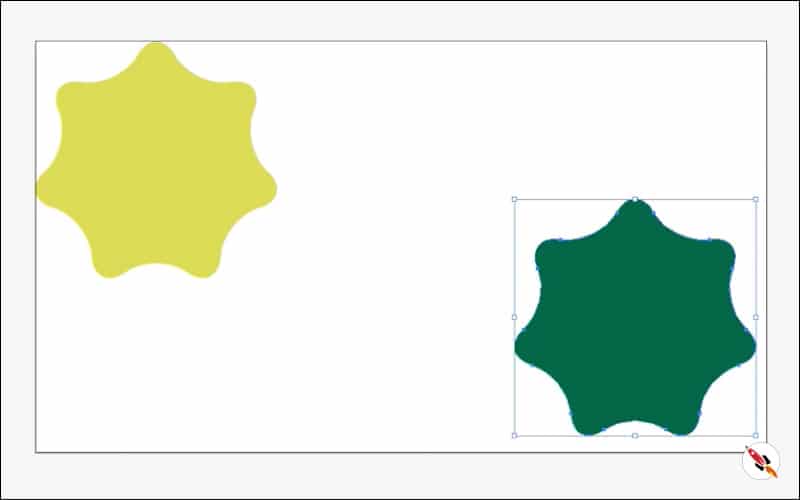
Select both shapes, Now apply blend “Object > Blend > Blend Options – Specified Steps“.
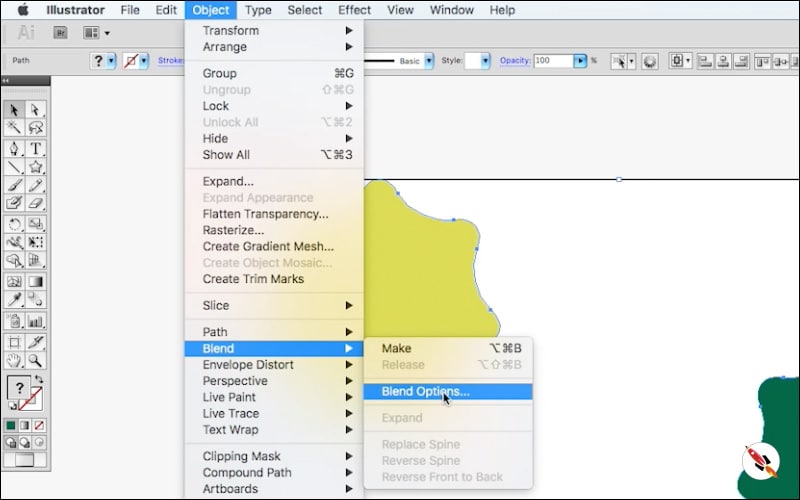
I make 3 steps.
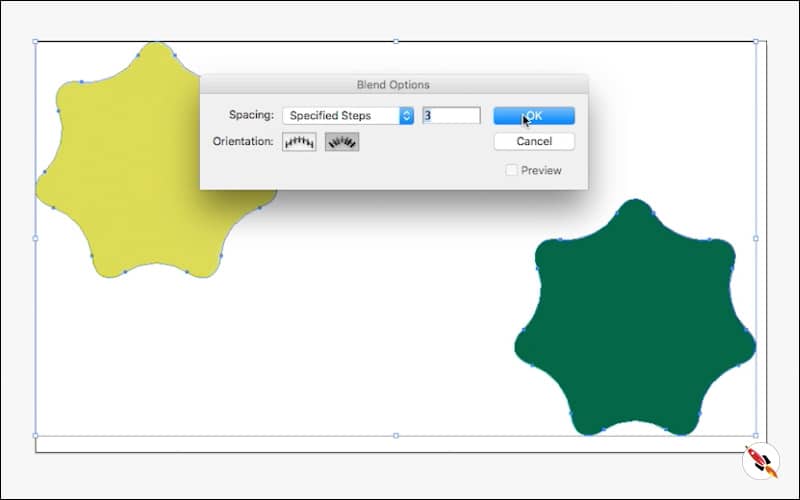
And then “Make“.
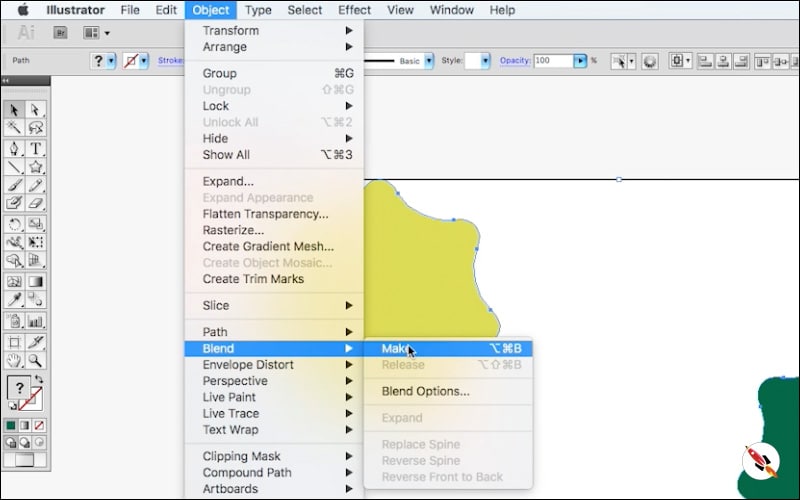
It will give you something like this shape, if you need to edit no. of steps between these shapes, then go back to “Blend Options” from same menu.
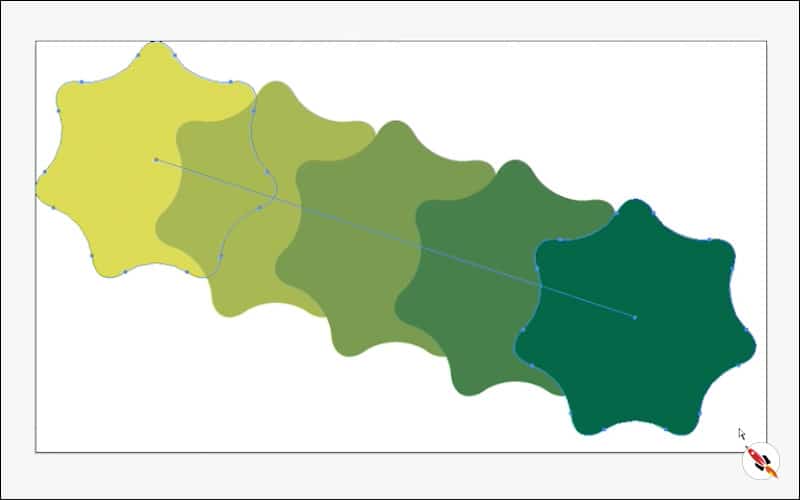
Move dark layer at the back and light above.
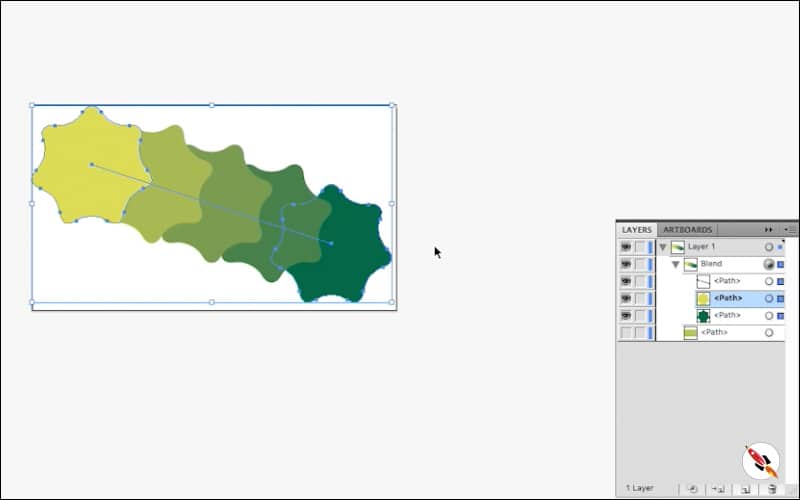
Select back dark layer and transform it, make it big as you want. Move both first and last object so that can cover whole screen.
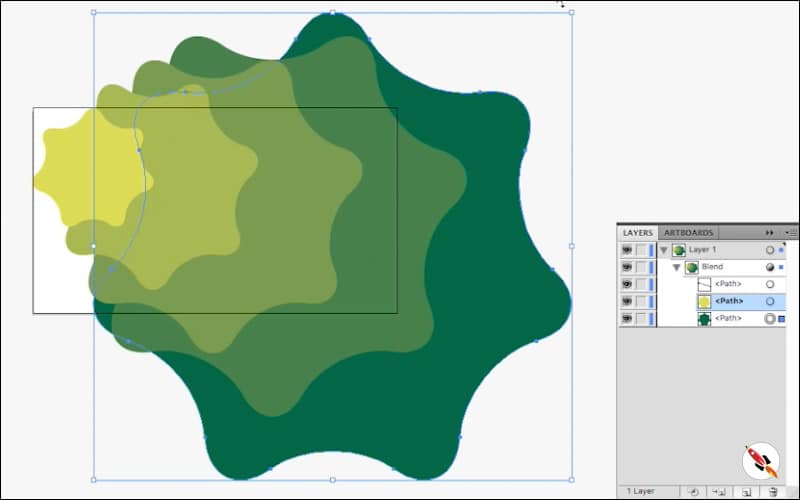
“Object > Expend”
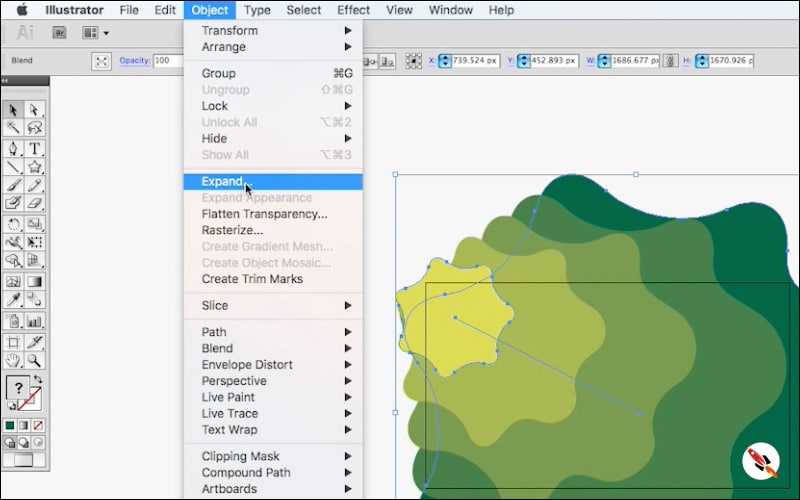
Apply Expend from Object panel and make every shape a separate layer. Slightly change every shape for better graphic.
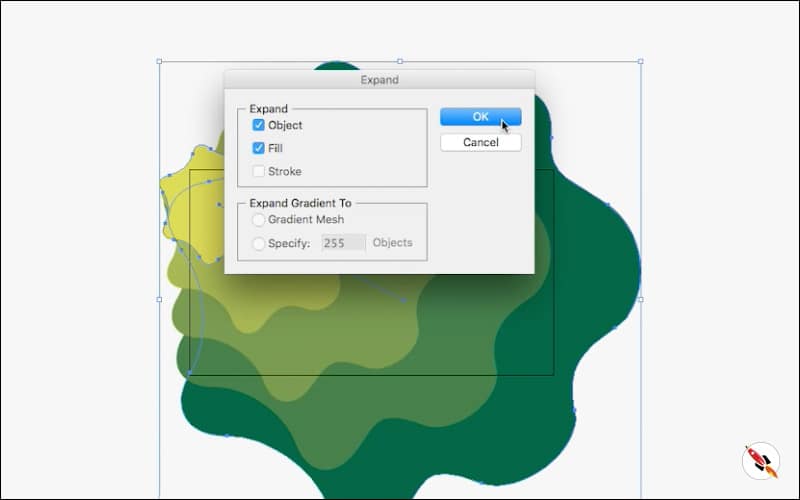
Move or rotate every layer, so that can look slightly different from other shapes.
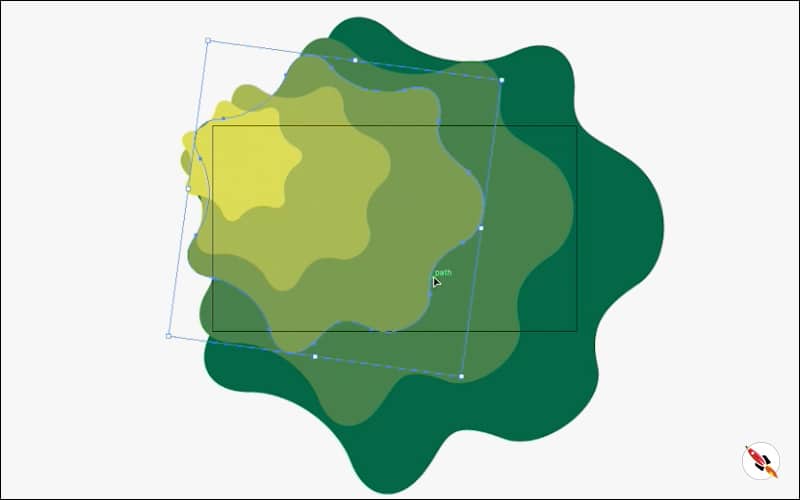
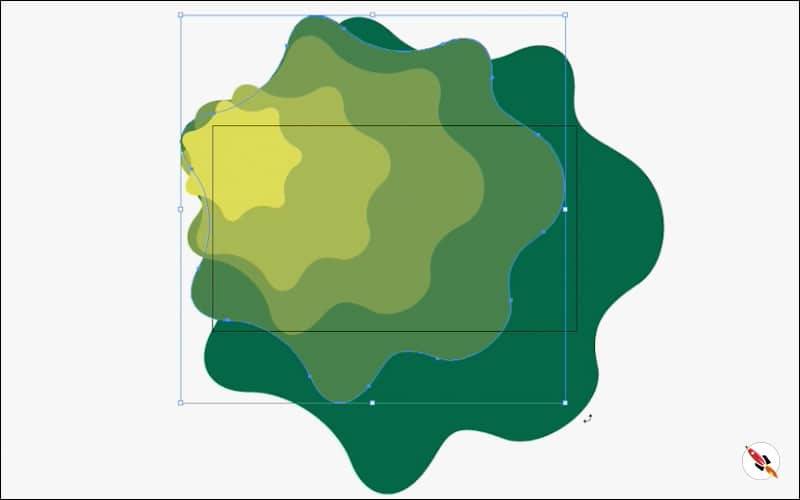
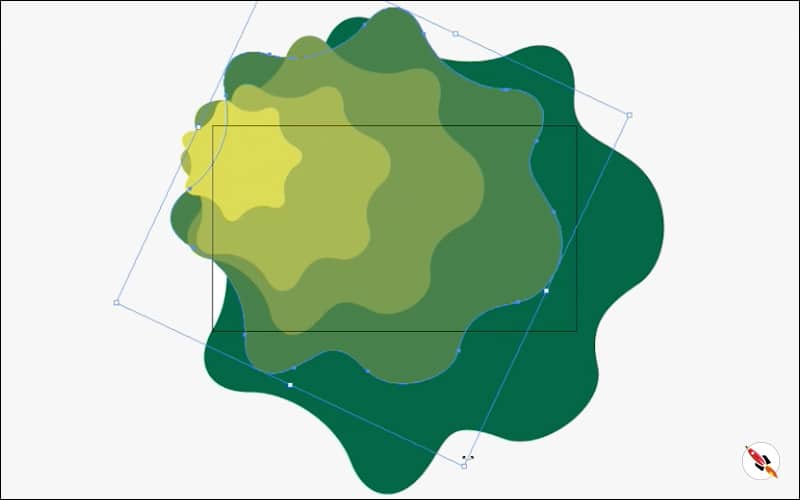
Select first one and apply “Effect > Stylize > Drop Shadow“.
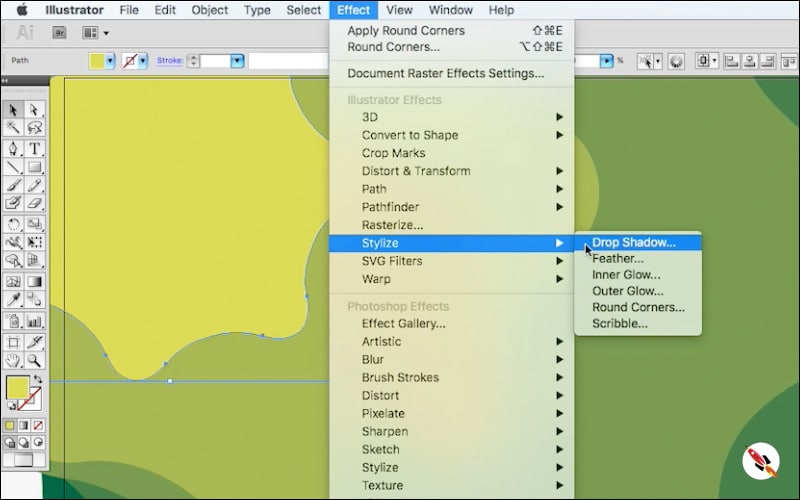
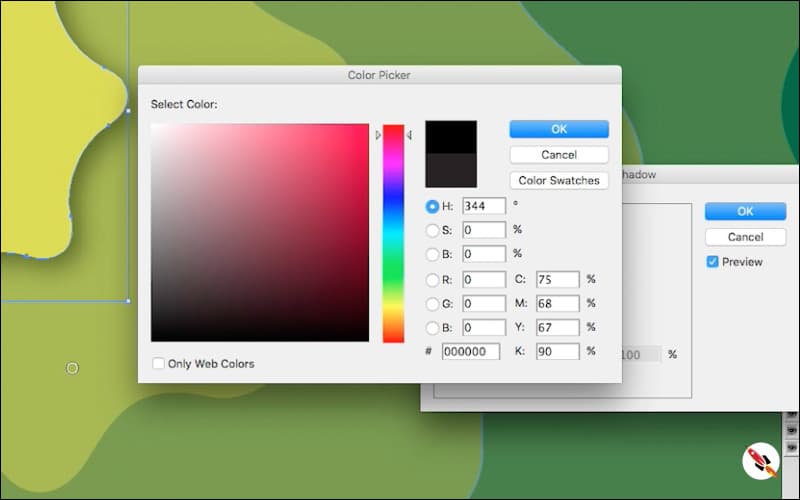
Black color “#000000”. I apply blur approx “10 px”, you can change it also, according to you require. Opacity “60”, X and Y Offset “10 px”.
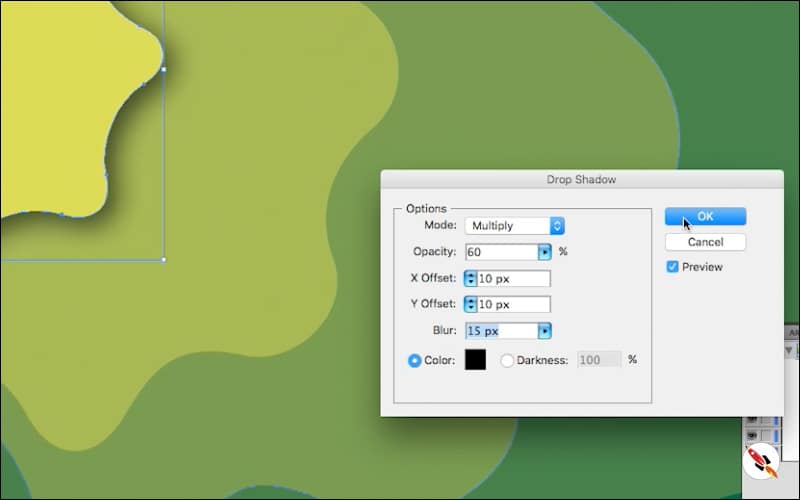
Apply drop shadow to rest of the layer, apart from last one. It doesn’t require.
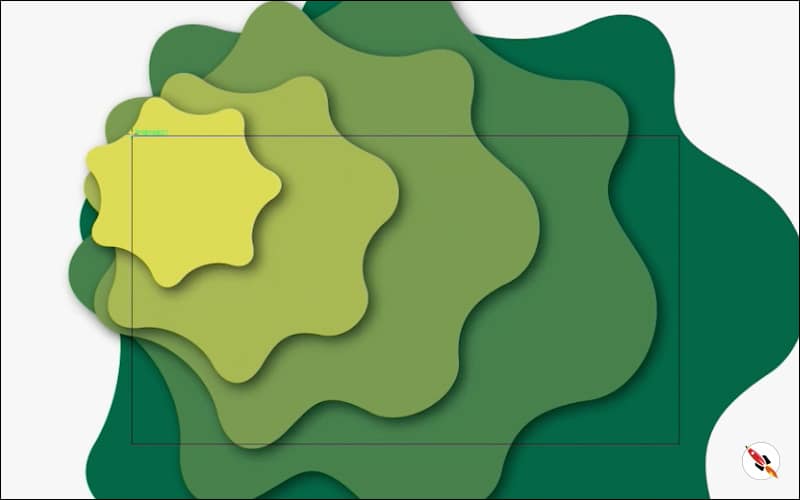
Make a document size rectangle and “Mask it“.
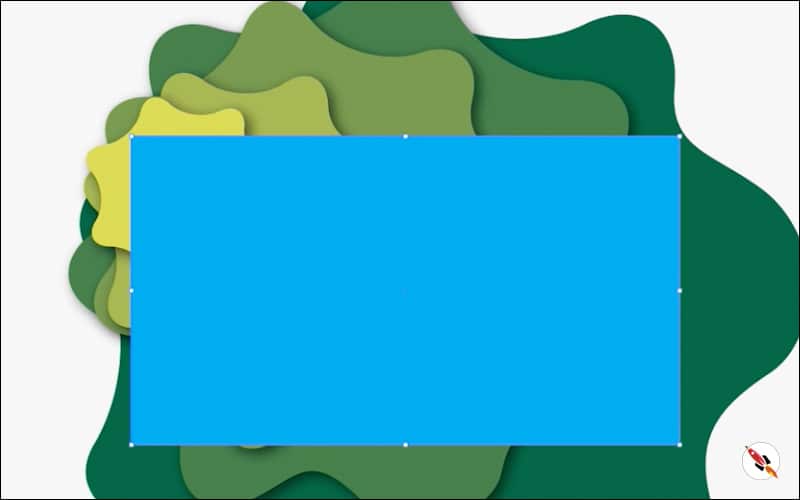
Paper cut out effect is Ready, Thanks.
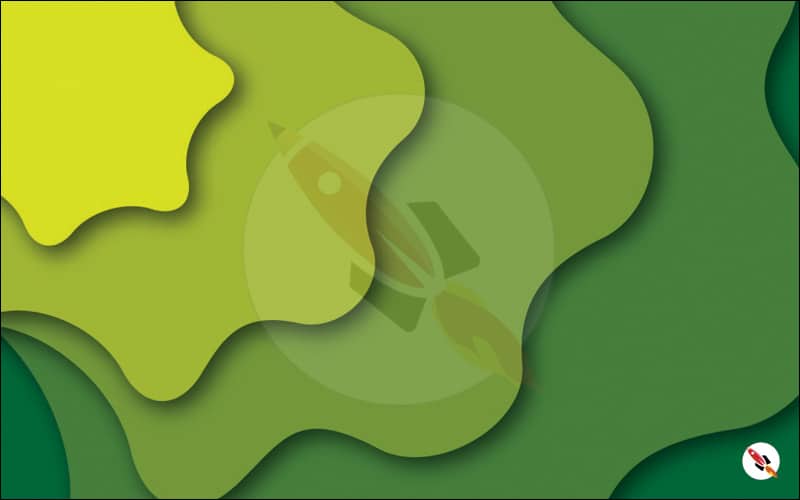
Create Hexagon Background in Illustrator
Create Hexagon Background in Illustrator Create Hexagon Background in Illustrator This tutorial about to create Hexagon Background in adobe illustrator Illustrator. It's a repetitive process of hexagon shape and
Arabic Seamless pattern in adobe illustrator
Arabic Seamless pattern in adobe illustrator Arabic Seamless pattern in adobe illustrator Create Arabic Seamless pattern in adobe illustrator. With some easy steps, you can create this kind of
Multiply shape through rotation tool & create flower in adobe illustrator
Multiply shape through rotation tool & create flower in adobe illustrator (Creating Shapes – Part 15) Multiply shape through rotation tool & create flower in adobe illustrator (Creating Shapes – Part 15)
Create Zig Zag Symbol within a minute
Create Zig Zag Symbol within a minute | Illustrator for beginners (Creating Shapes – Part 14) Create Zig Zag Symbol within a minute | Illustrator for beginners (Creating Shapes – Part 14)
Create Yin Yang Symbol within a minute
Create Yin Yang Symbol (Creating Shapes – Part 13) Create Yin Yang Symbol (Creating Shapes – Part 13) A one minute tutorial, about to create Yin Yang Symbol in
Some other tutorials of pattern making & background designs:
Create Hexagon Background in Illustrator
Beautiful Landscape Vector Illustration – (Landscape Part 2)
Create Geometric Hexagon Background in Adobe Illustrator with 2 different methods
How to Create a Geometric Background in Adobe Illustrator with Polygon tool
How to Create Geometrical Background in adobe illustrator.
How to create mountains background in adobe illustrator.
How to create sunburst effect background in illustrator within a minute
How to create paper cut out effect in Adobe Illustrator
How to create line waves pattern in adobe illustrator
How to create Seamless Pattern in illustrator & make your Pattern Library for future use.
How to create a pyramid pattern in Adobe Illustrator
How to create colorful gradient waves in Adobe Illustrator
How to draw a dotted halftone pattern in Adobe Illustrator
How to Design a Geometrical Isometric Cube Pattern in Adobe Illustrator
Watch this tutorial on Youtube
https://youtu.be/jR3p8hyJAS4
☆☆☆ SUBSCRIBE to our youtube channel for more Videos Tutorials:
http://bit.ly/2Nmn2Dn
☆☆☆ WATCH more Videos and FREE Tutorials:
http://bit.ly/2IXX4Sk
Tutorial Playlists {Youtube}
Adobe Illustrator: http://bit.ly/2XlYP4I
Adobe Photoshop: http://bit.ly/2xo0bfu
Subscribe, Follow & Connect with us on:
Facebook: https://www.facebook.com/deeptuts/
Instagram: https://www.instagram.com/deeptuts/
Pinterest: https://in.pinterest.com/deeptuts/
Youtube: http://bit.ly/2IXX4Sk
Twitter: https://twitter.com/Deep_Tuts