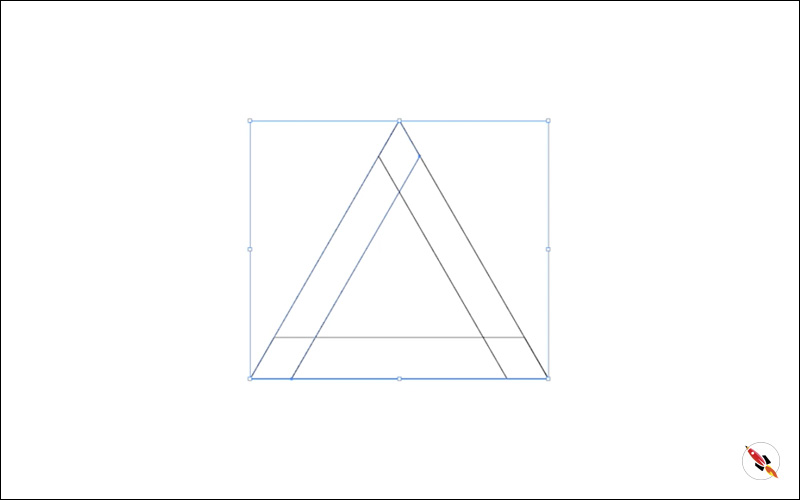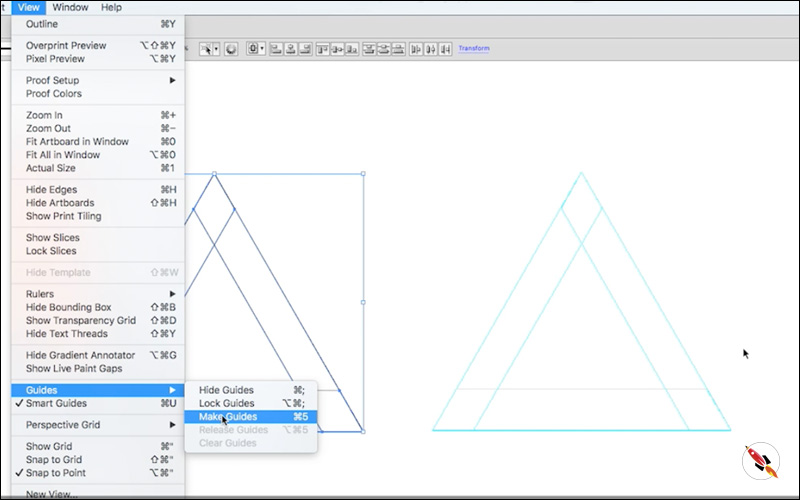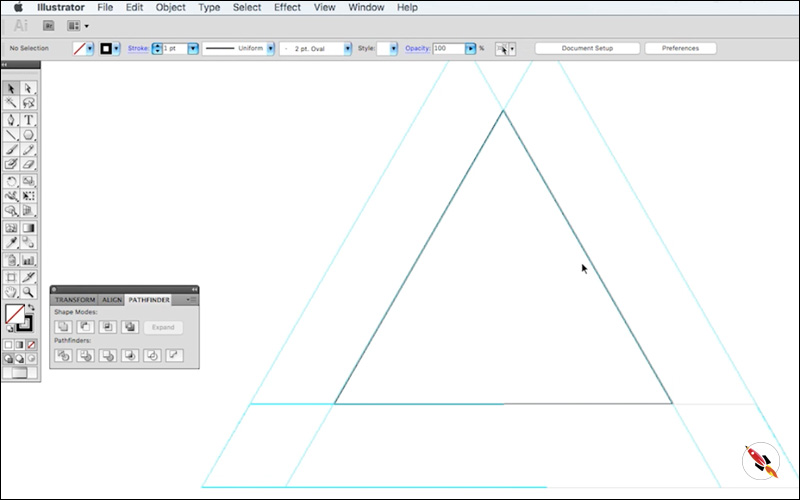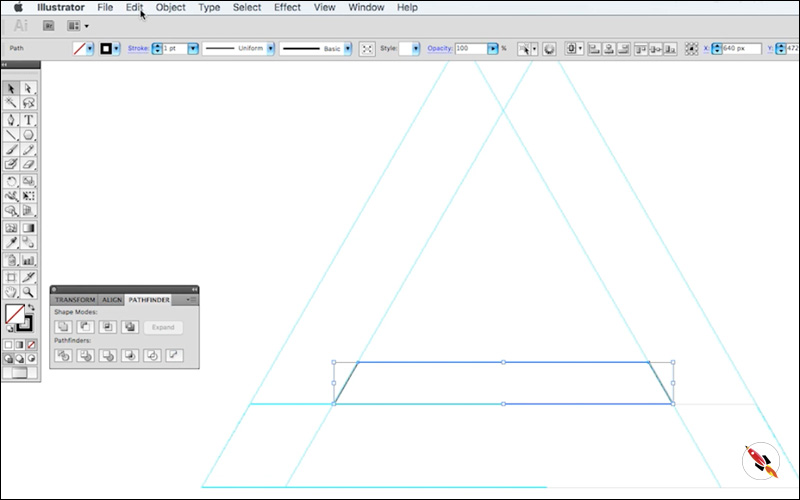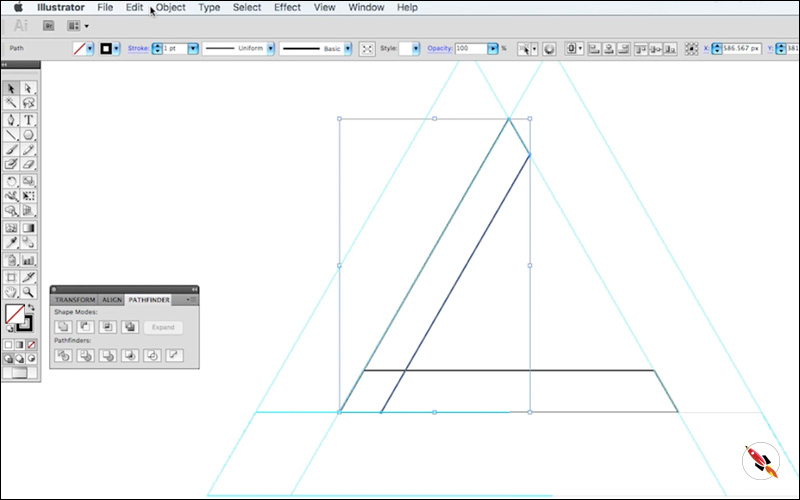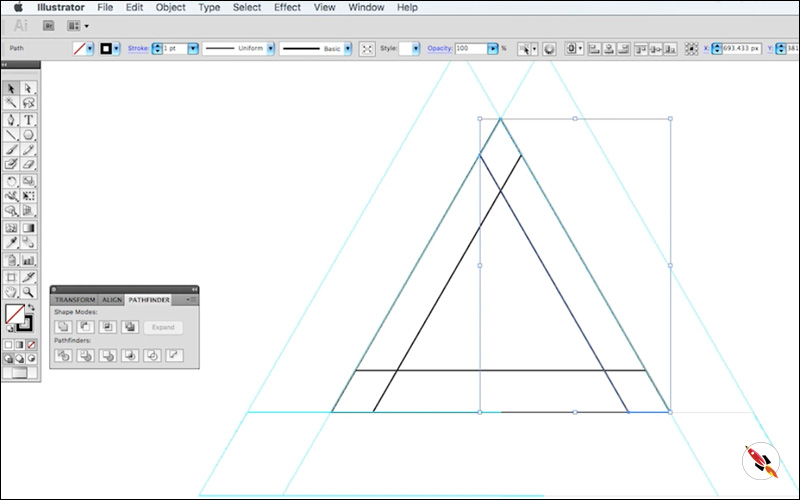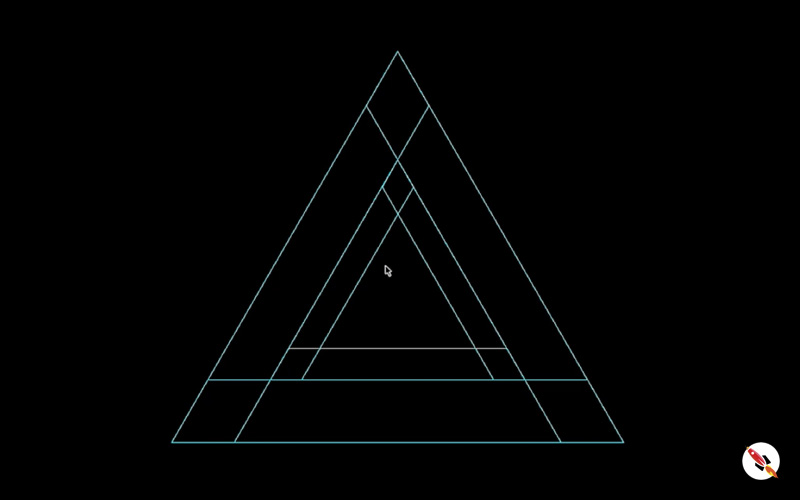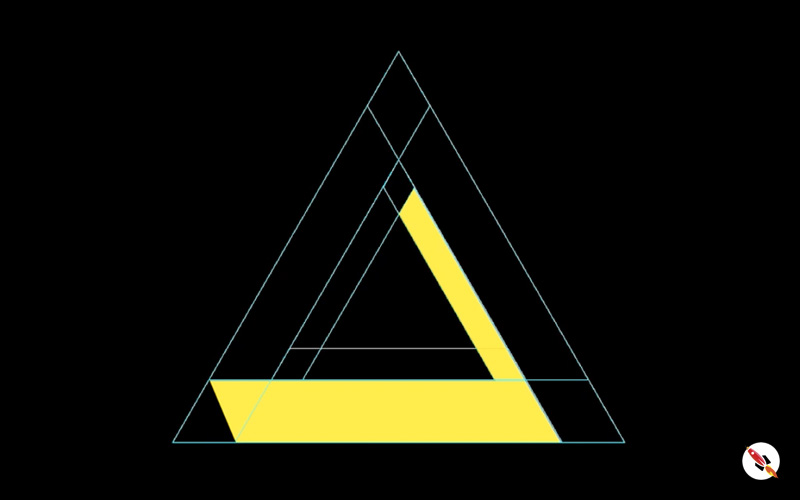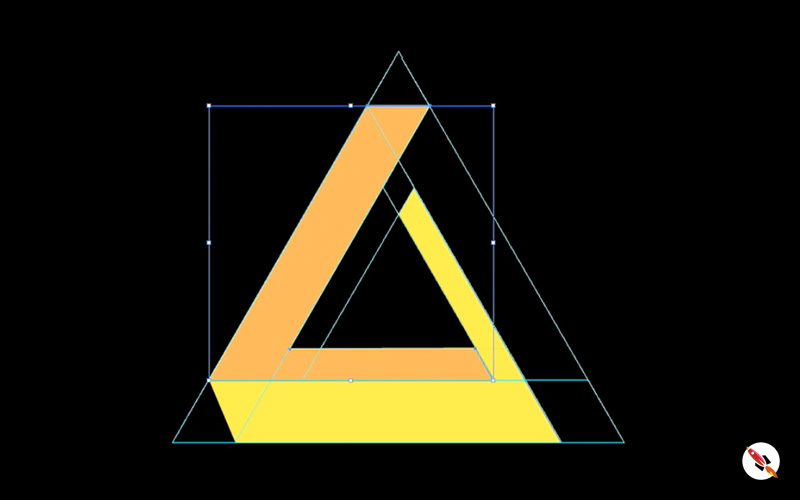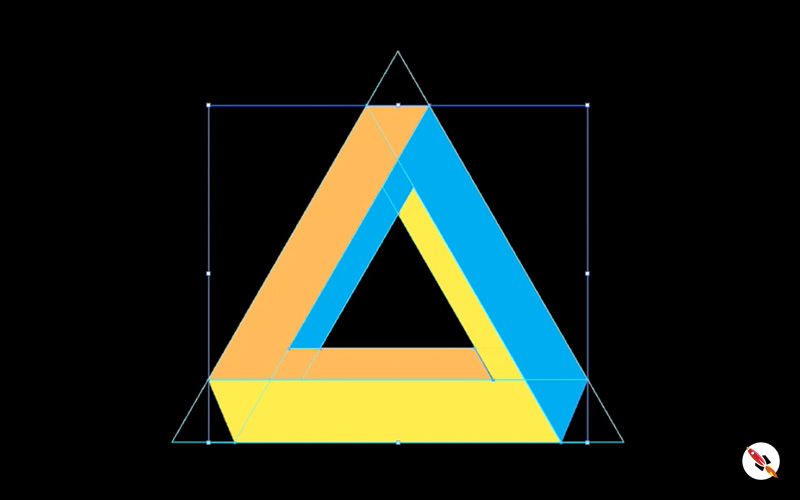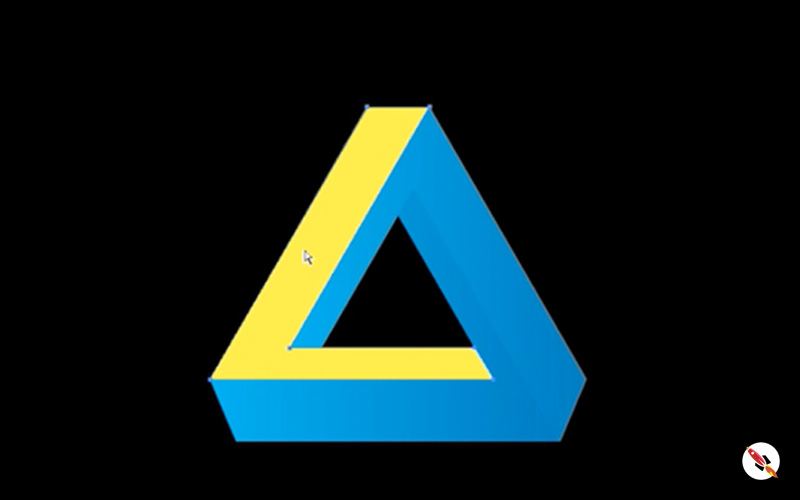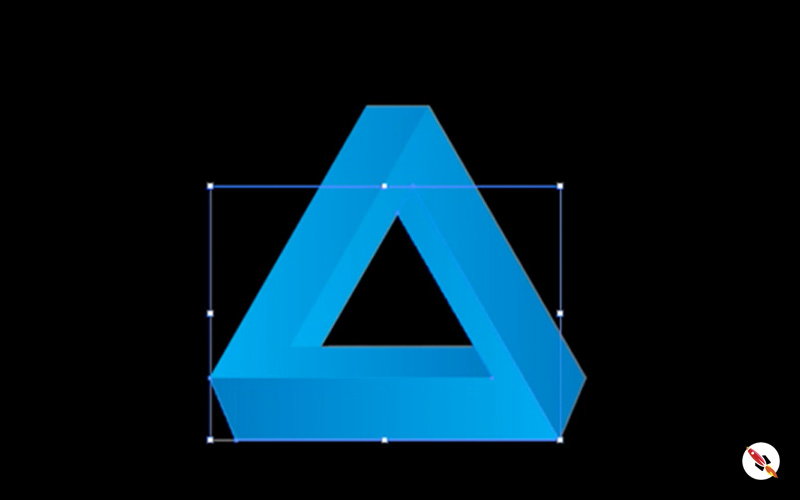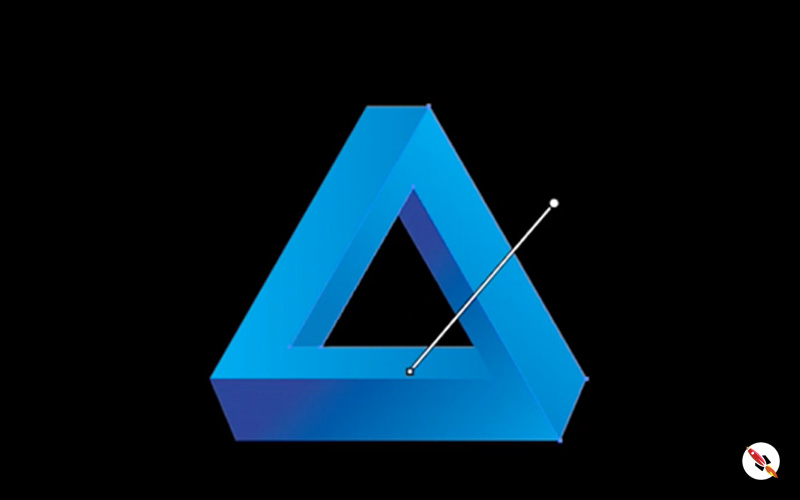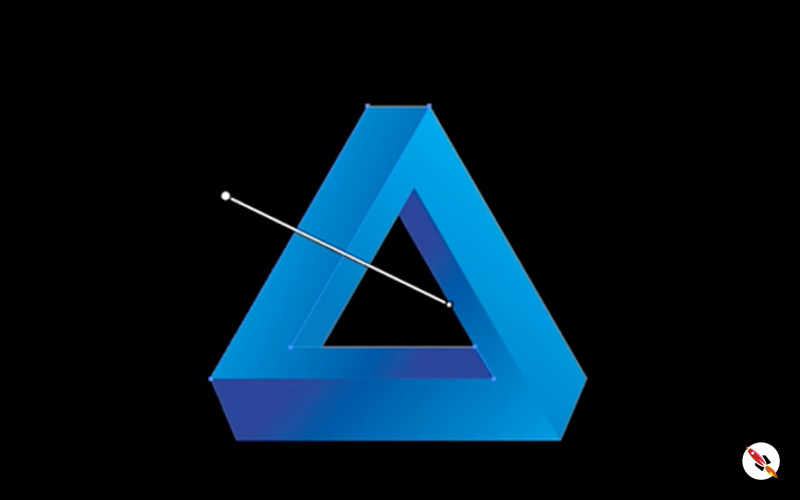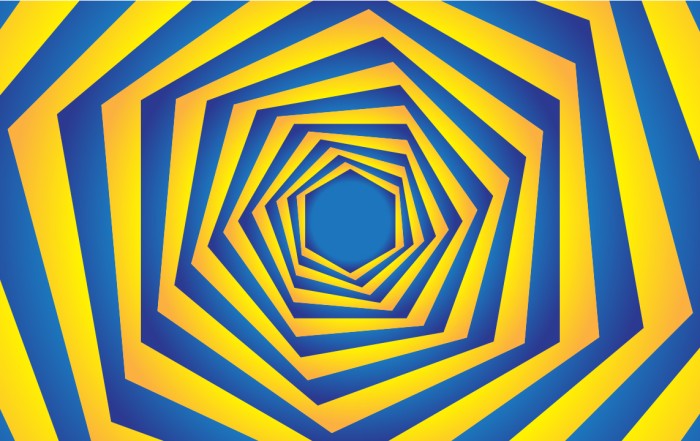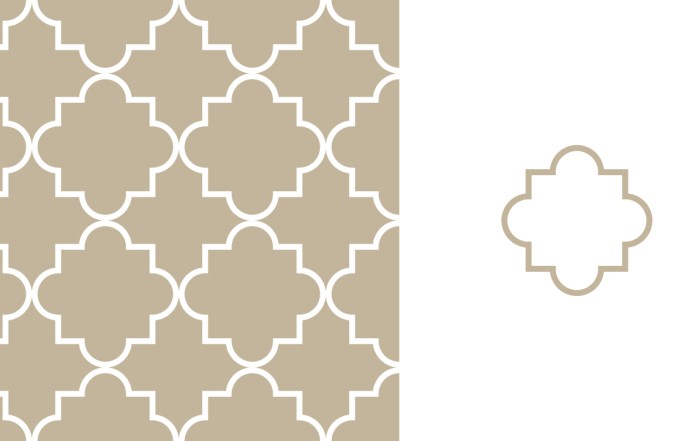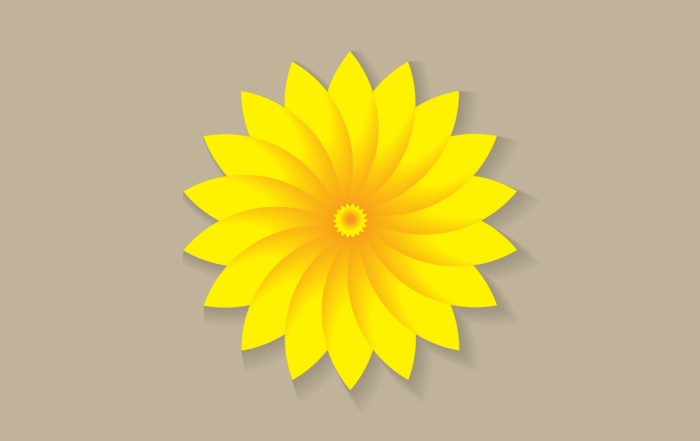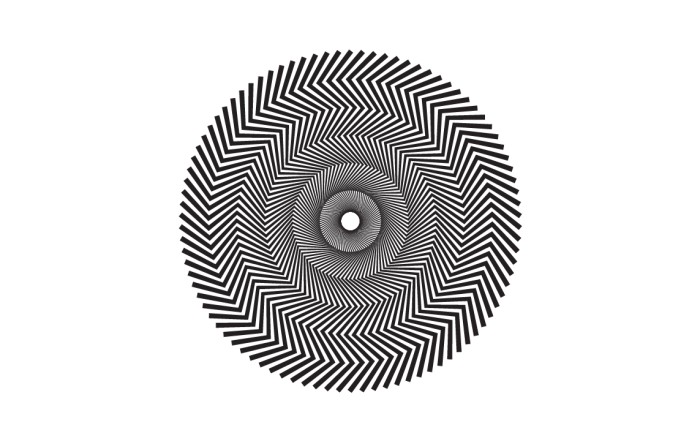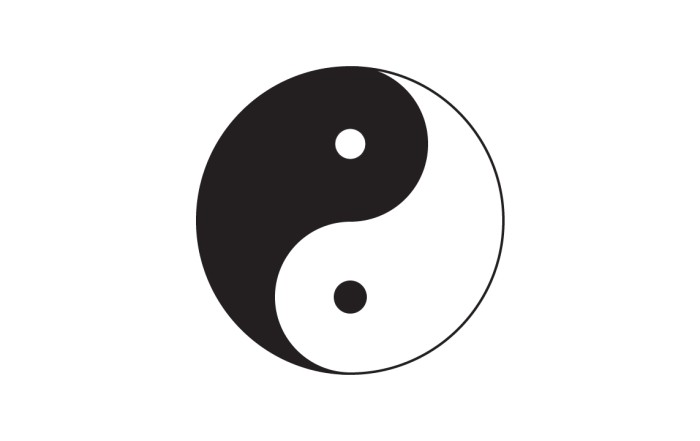How to create “Penrose Triangle” in Adobe Illustrator [Impossible Triangle]
How to create “Penrose Triangle” in Adobe Illustrator [Impossible Triangle]
This Illustrator Tutorial guides you to create “Impossible Penrose Triangle” in Adobe Illustrator. This triangle illusion is very simple to make, but looks typical to make. We will start creating shapes on the group of some guides.
I make this triangle with gradient color shade, to make it more live, you can make it with solid colors also. Watch the tutorial till end, you’ll love it, Thanks.
Steps to Create Graphic
Penrose triangle
Step 01 – Create a new file and make a triangle with “Polygon Tool“.
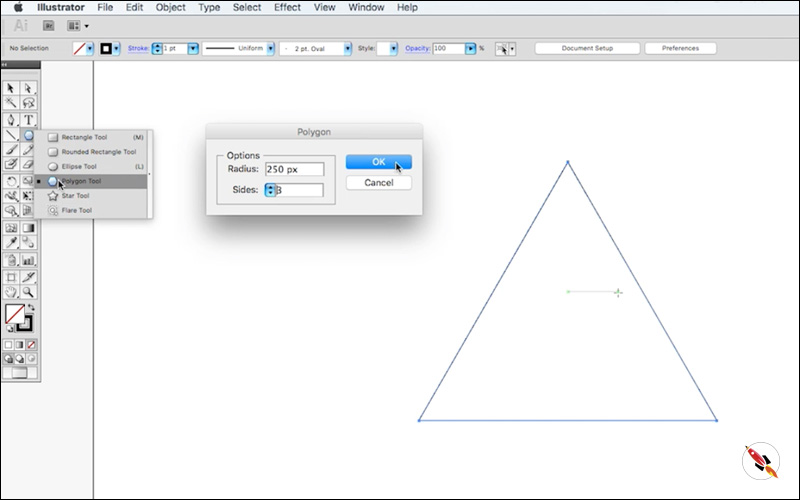
No Fill color, Copy it once for make more copies, which we will repeat after few steps.

Step 02 – “Effect – Transform – Transform”
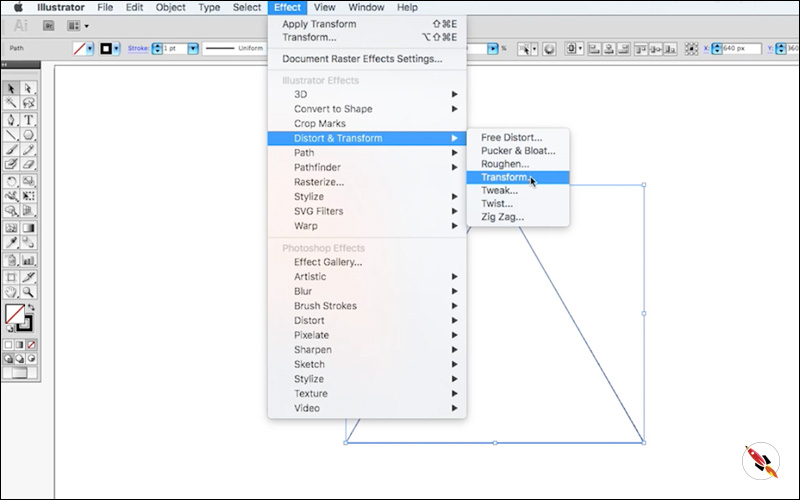
Preview on – 1 copy and make “Vertical -60“. I adjust it according to my document size.

Step 03 – Object – Expend Appearances
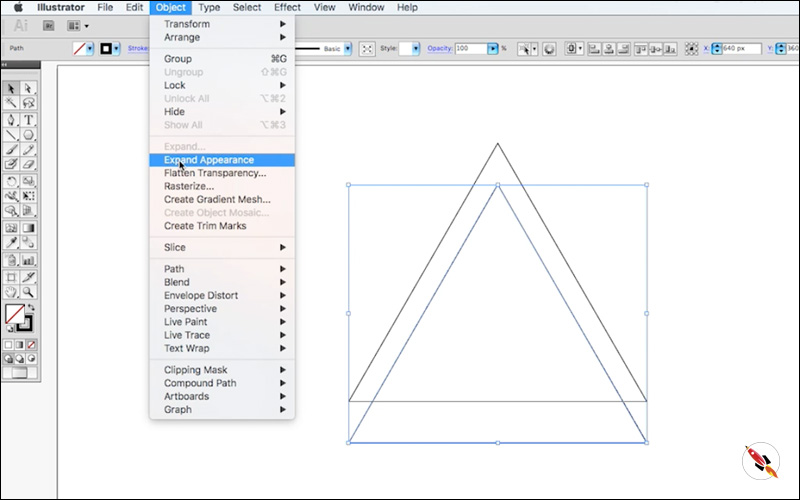
Step 04 – Ungroup that shape
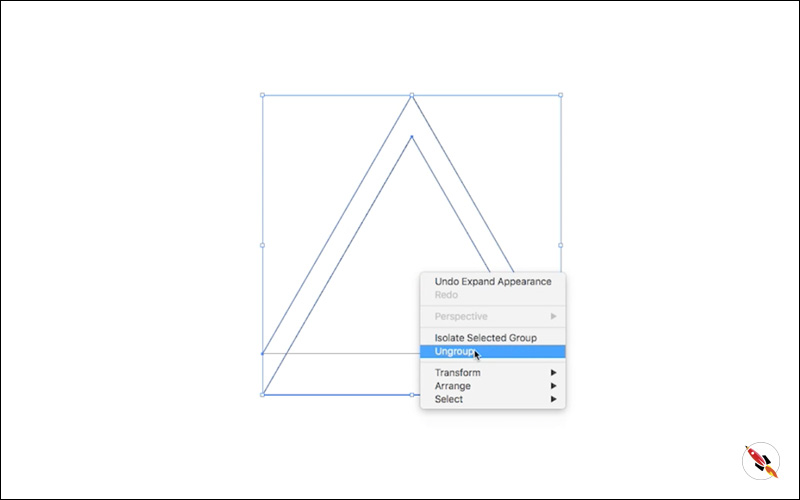
Step 05 – “Minus back” from Pathfinder toolbox.
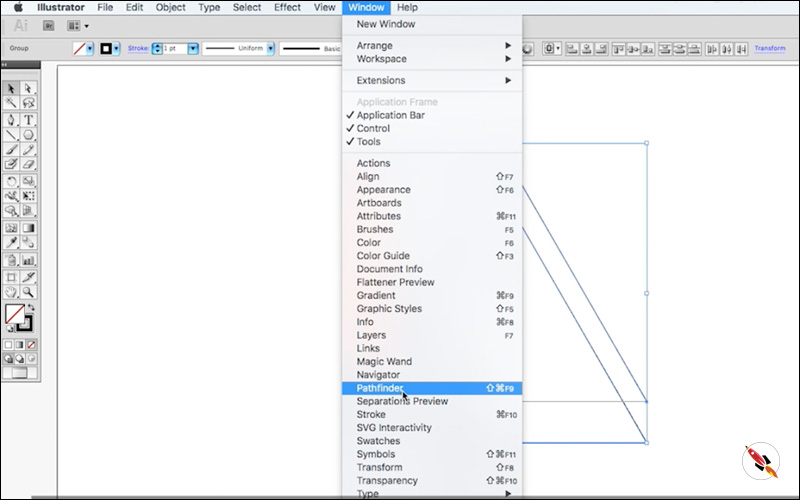
First Shape is ready.
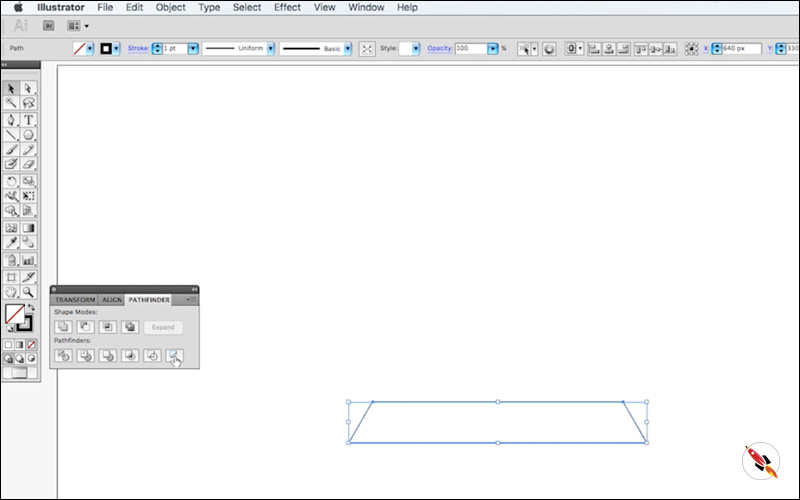
Step 06 – Repeat Step 02, 03, 04 & 05, but horizontal values will different.
Paste the triangle shape again from “Paste in Place”
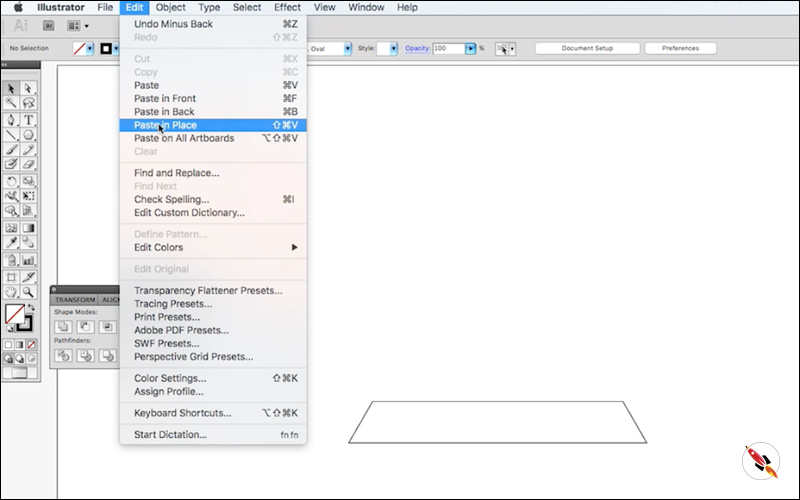
Do that process again, but now “Now Horizontal -60”
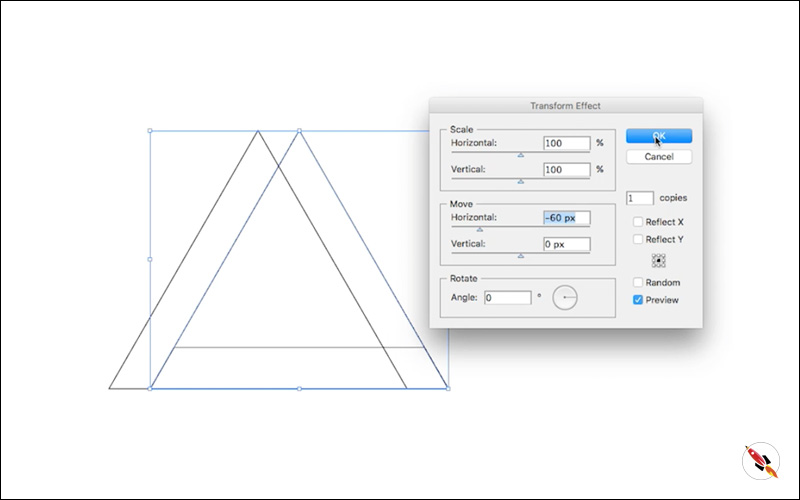
Again Expend – Ungroup – & minus back.
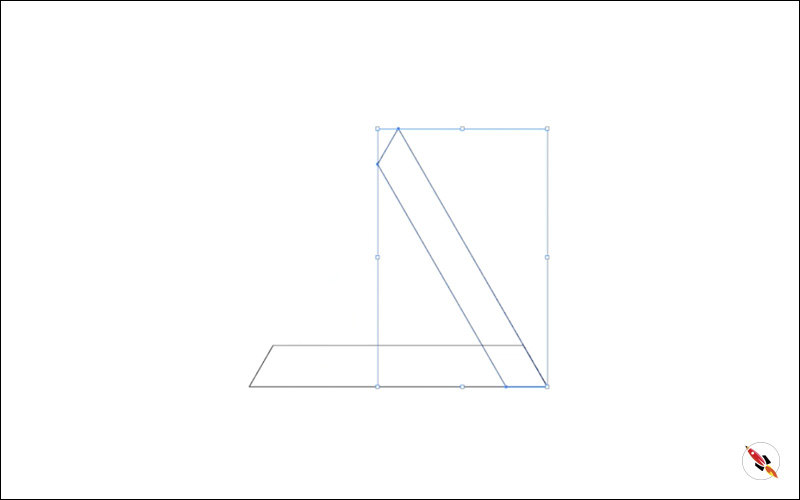
Step 07 – Repeat Step 02, 03, 04 & 05, but horizontal values will different.
Same process for third side of triangle, with “horizontal 60”
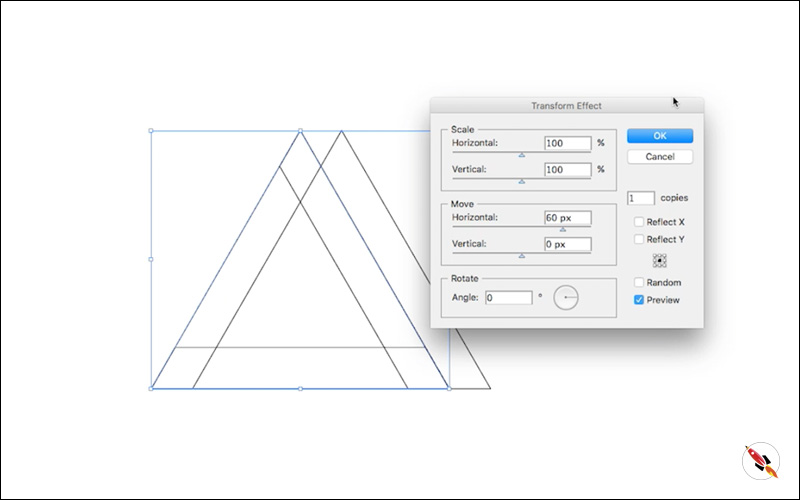
Step 08 – Select all 3 Shapes – “View – Guides – Make Guides”
Step 09 – Now we will start working on inner triangle.
Step 10 – Start that same process again with this small triangle.
Only the difference is, earlier dimension was 60 and now half of it, only 30, you can make it according to you also.
Convert it also into “Guides” & Make a background layer. Now guides are ready to create penrose triangle.
Step 11 – Start creating first shape.
Step 12 – Create Second Shape.
Step 13 – Third Shape.
Step 14 – Now start filling “Gradient“, Place light and the dark sides according to below images to make it more live.

Its ready, Thanks
Create Hexagon Background in Illustrator
Create Hexagon Background in Illustrator Create Hexagon Background in Illustrator This tutorial about to create Hexagon Background in adobe illustrator Illustrator. It's a repetitive process of hexagon shape and
Arabic Seamless pattern in adobe illustrator
Arabic Seamless pattern in adobe illustrator Arabic Seamless pattern in adobe illustrator Create Arabic Seamless pattern in adobe illustrator. With some easy steps, you can create this kind of
Multiply shape through rotation tool & create flower in adobe illustrator
Multiply shape through rotation tool & create flower in adobe illustrator (Creating Shapes – Part 15) Multiply shape through rotation tool & create flower in adobe illustrator (Creating Shapes – Part 15)
Create Zig Zag Symbol within a minute
Create Zig Zag Symbol within a minute | Illustrator for beginners (Creating Shapes – Part 14) Create Zig Zag Symbol within a minute | Illustrator for beginners (Creating Shapes – Part 14)
Create Yin Yang Symbol within a minute
Create Yin Yang Symbol (Creating Shapes – Part 13) Create Yin Yang Symbol (Creating Shapes – Part 13) A one minute tutorial, about to create Yin Yang Symbol in
Watch this tutorial on Youtube
https://youtu.be/XuAGEdi5H4M
☆☆☆ SUBSCRIBE to our youtube channel for more Videos Tutorials:
http://bit.ly/2Nmn2Dn
☆☆☆ WATCH more Videos and FREE Tutorials:
http://bit.ly/2IXX4Sk
Tutorial Playlists {Youtube}
Adobe Illustrator: http://bit.ly/2XlYP4I
Adobe Photoshop: http://bit.ly/2xo0bfu
Subscribe, Follow & Connect with us on:
Facebook: https://www.facebook.com/deeptuts/
Instagram: https://www.instagram.com/deeptuts/
Pinterest: https://in.pinterest.com/deeptuts/
Youtube: http://bit.ly/2IXX4Sk
Twitter: https://twitter.com/Deep_Tuts