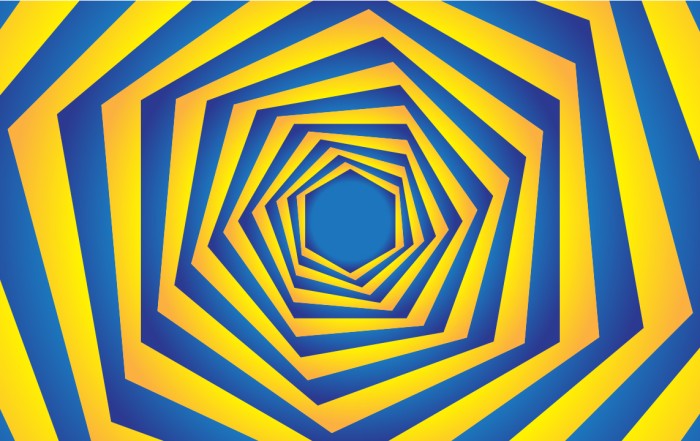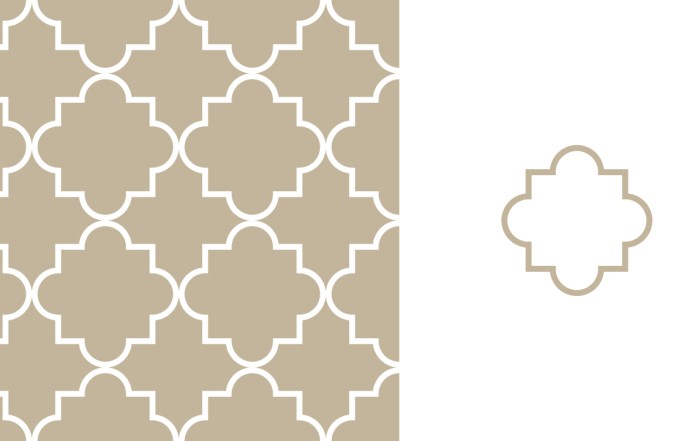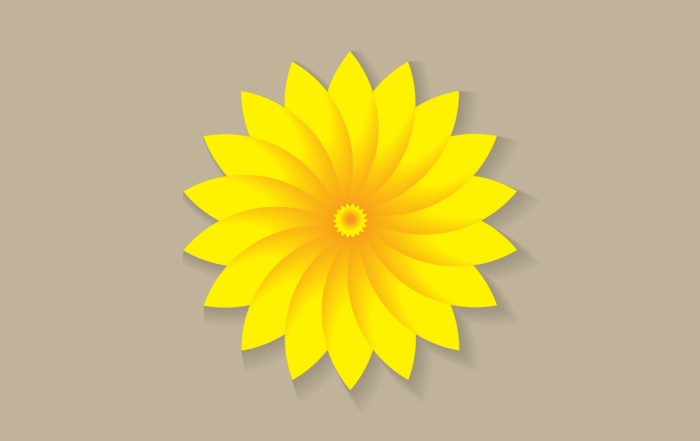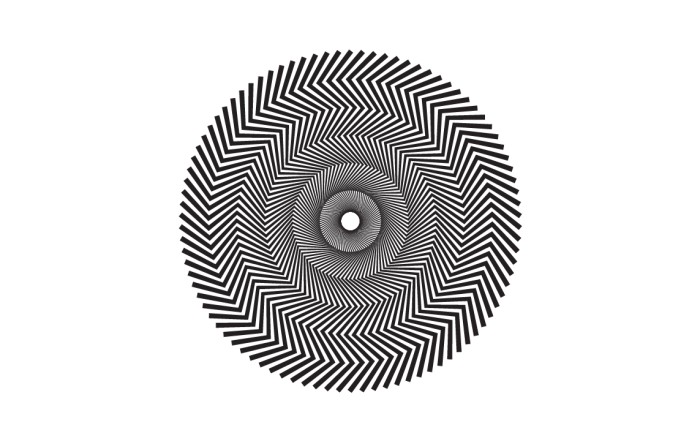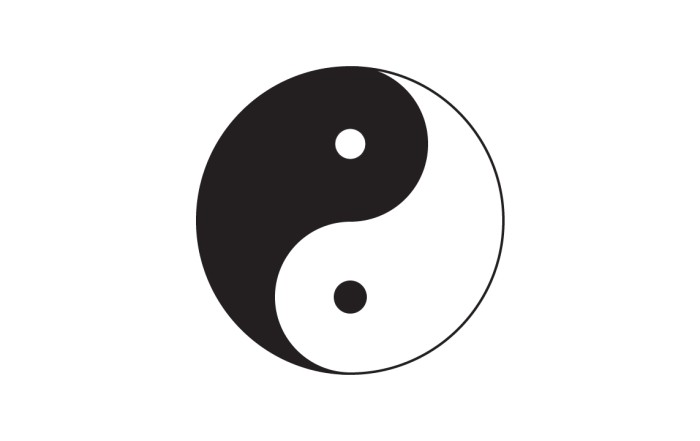How to create reflection in Adobe Illustrator
How to create reflection in Adobe Illustrator
Illustrator Tutorial: How to create reflection of any object or logo in Adobe Illustrator. We place a single color shadow to any object to make it feels like it’s on a surface and place reflection where we want to show, there is a glassy shiny surface below object. I make this reflection through gradient and mask it on object.
Steps to Create Graphic
Create reflection in Adobe Illustrator
Step 01 – Create a new file and make a shape, i create a logo, just for reference, you can use any logo, shape etc.
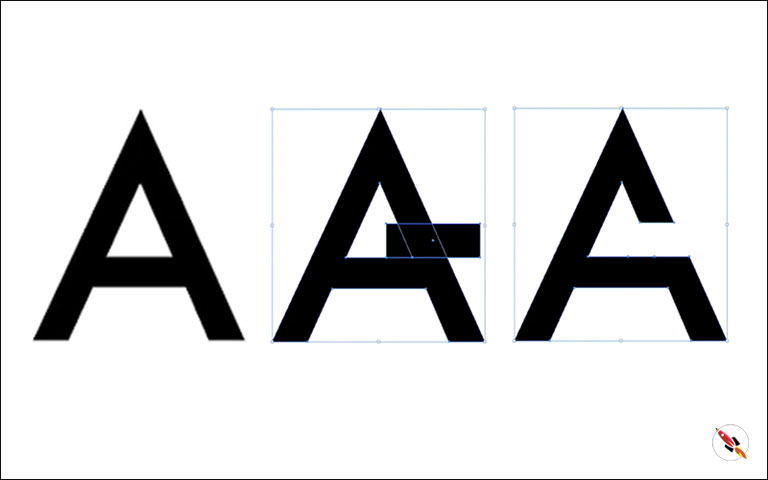
Step 02 – Make a copy of that logo
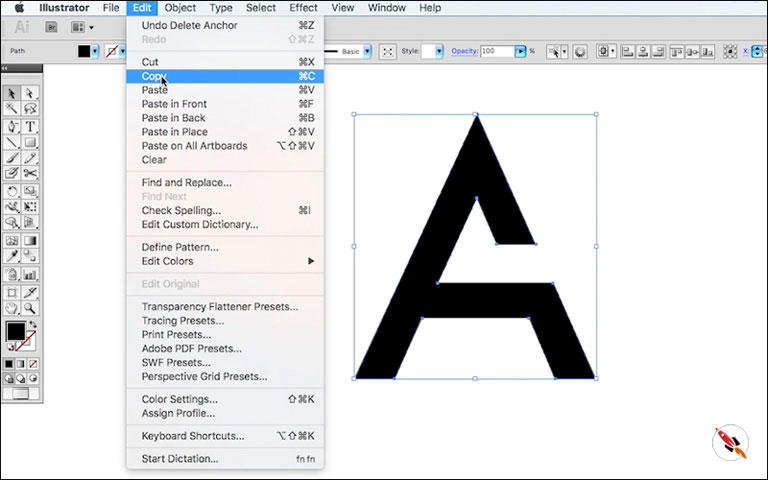
Reflect in from “Object – Transform – Reflect”
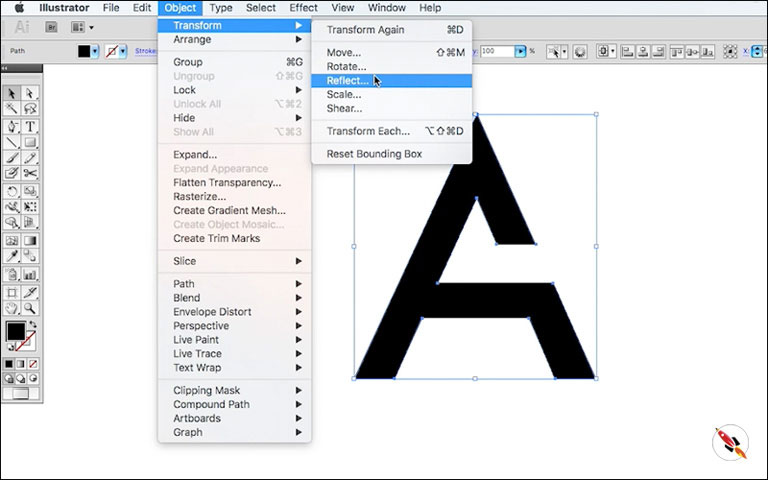
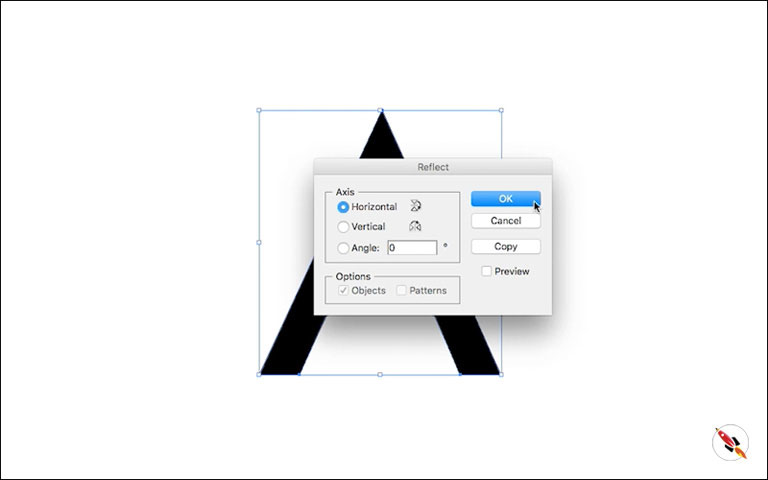
Zoom it and view it’s placement, Properly placed.
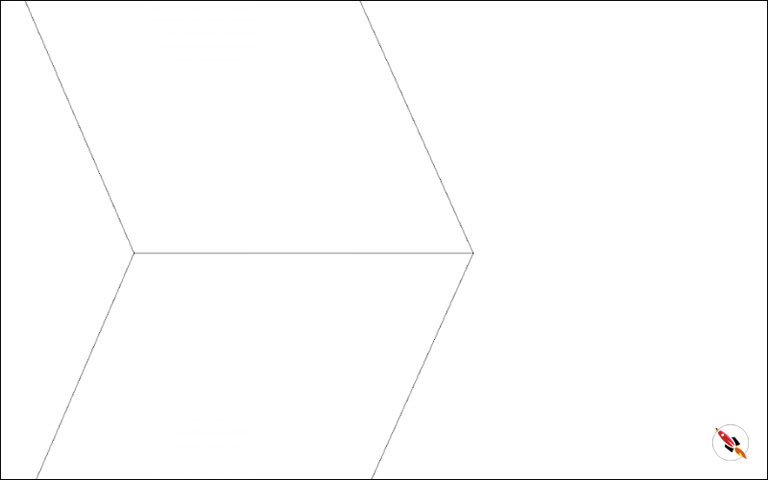
Step 03 – Select below shape and open “Window – Transparency”.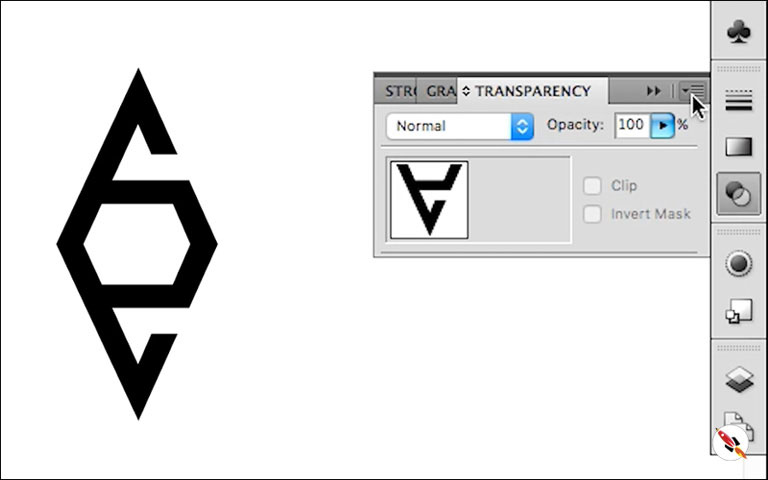
Click on the panel menu box (dropdown) and select “Make Opecity Mask”
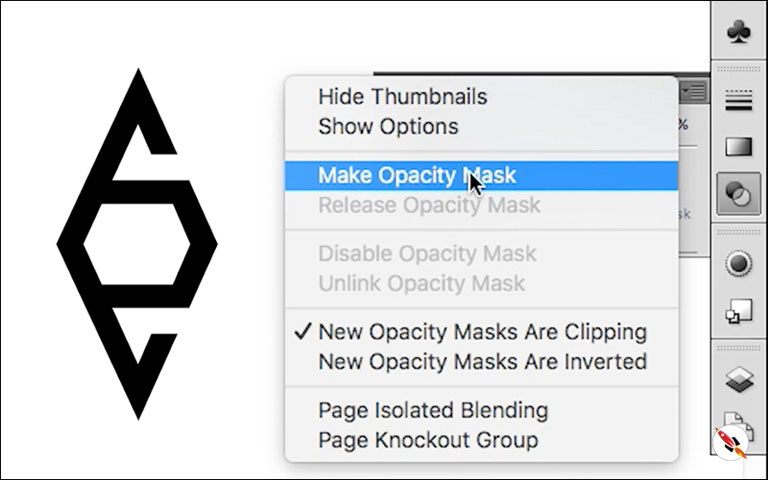
Select mask box and draw a box above the object.
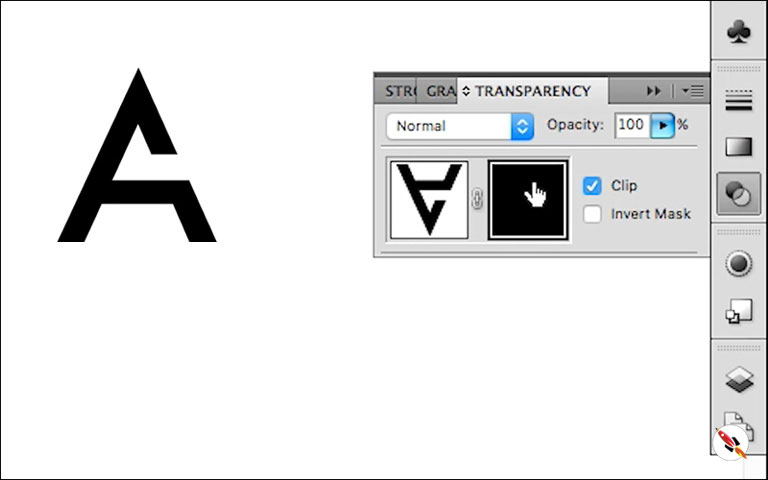
Uncheck “Clip”, it will make visible that layer.
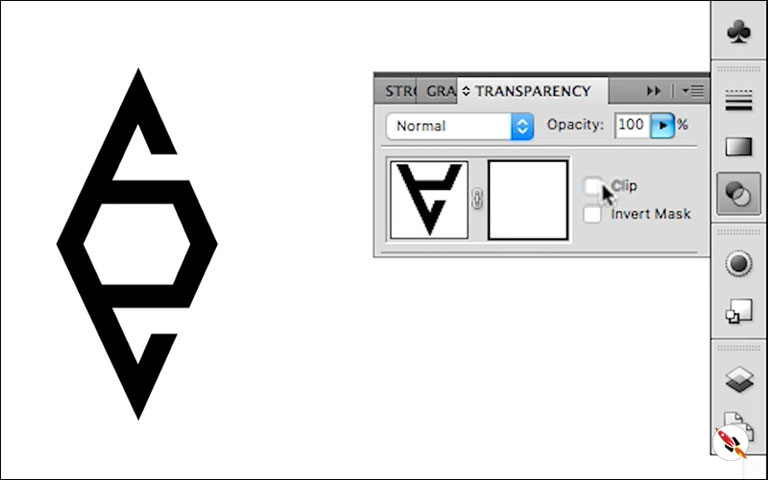
Step 04 – Apply Gradient to that box. Click on “Gradient” tool from toolbar and start play with gradient. Adjust according to your requirement.
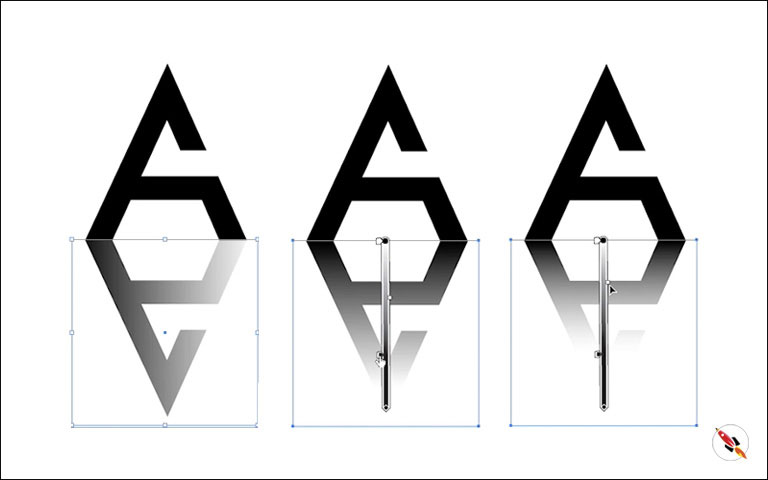
Step 05 – Click back to shadow layer from mask, and decrease opacity. So, this is the last step to create reflection in Adobe Illustrator.
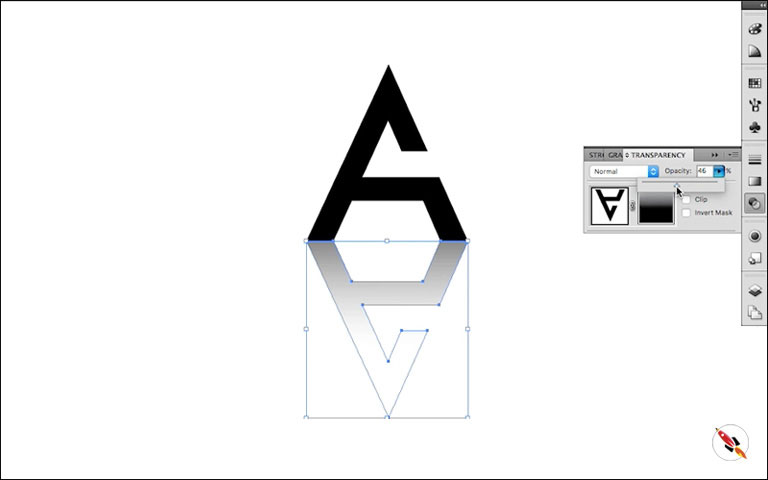
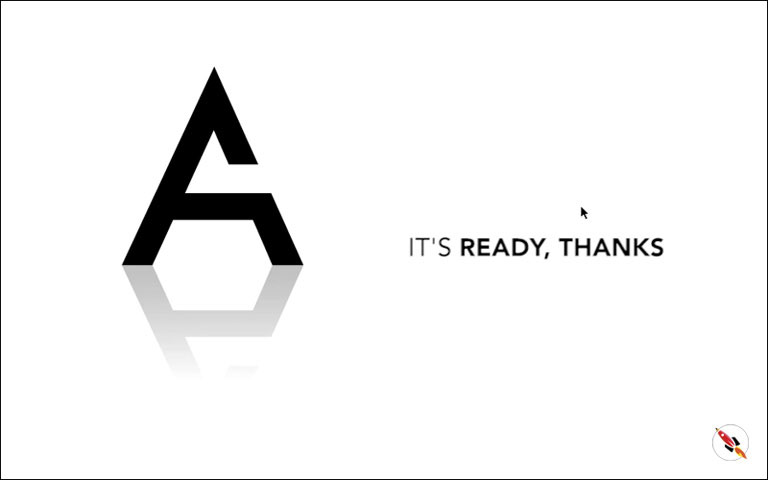
Its ready, Thanks
Create Hexagon Background in Illustrator
Create Hexagon Background in Illustrator Create Hexagon Background in Illustrator This tutorial about to create Hexagon Background in adobe illustrator Illustrator. It's a repetitive process of hexagon shape and
Arabic Seamless pattern in adobe illustrator
Arabic Seamless pattern in adobe illustrator Arabic Seamless pattern in adobe illustrator Create Arabic Seamless pattern in adobe illustrator. With some easy steps, you can create this kind of
Multiply shape through rotation tool & create flower in adobe illustrator
Multiply shape through rotation tool & create flower in adobe illustrator (Creating Shapes – Part 15) Multiply shape through rotation tool & create flower in adobe illustrator (Creating Shapes – Part 15)
Create Zig Zag Symbol within a minute
Create Zig Zag Symbol within a minute | Illustrator for beginners (Creating Shapes – Part 14) Create Zig Zag Symbol within a minute | Illustrator for beginners (Creating Shapes – Part 14)
Create Yin Yang Symbol within a minute
Create Yin Yang Symbol (Creating Shapes – Part 13) Create Yin Yang Symbol (Creating Shapes – Part 13) A one minute tutorial, about to create Yin Yang Symbol in
Some other tutorials of create tips & effects in illustrator:
How to apply Multiple Strokes on any object within 1 minute in Adobe Illustrator
How to duplicate & align objects around circle
How to create shadow with any object – Part 02
How to create shadow with any object
Watch this tutorial on Youtube
https://youtu.be/-uzXClrq-lk
☆☆☆ SUBSCRIBE to our youtube channel for more Videos Tutorials:
http://bit.ly/2Nmn2Dn
☆☆☆ WATCH more Videos and FREE Tutorials:
http://bit.ly/2IXX4Sk
Tutorial Playlists {Youtube}
Adobe Illustrator: http://bit.ly/2XlYP4I
Adobe Photoshop: http://bit.ly/2xo0bfu
Subscribe, Follow & Connect with us on:
Facebook: https://www.facebook.com/deeptuts/
Instagram: https://www.instagram.com/deeptuts/
Pinterest: https://in.pinterest.com/deeptuts/
Youtube: http://bit.ly/2IXX4Sk
Twitter: https://twitter.com/Deep_Tuts