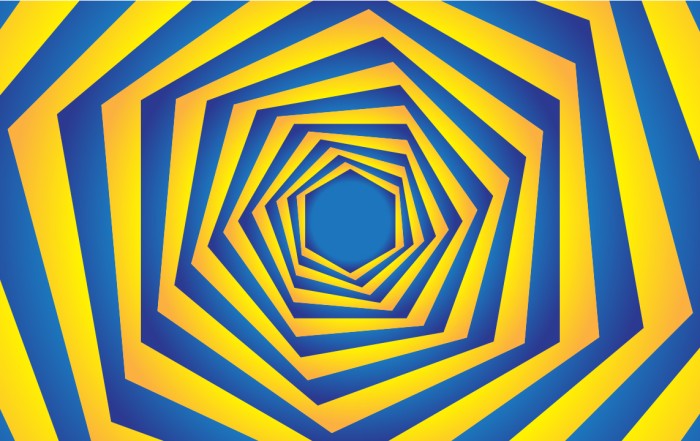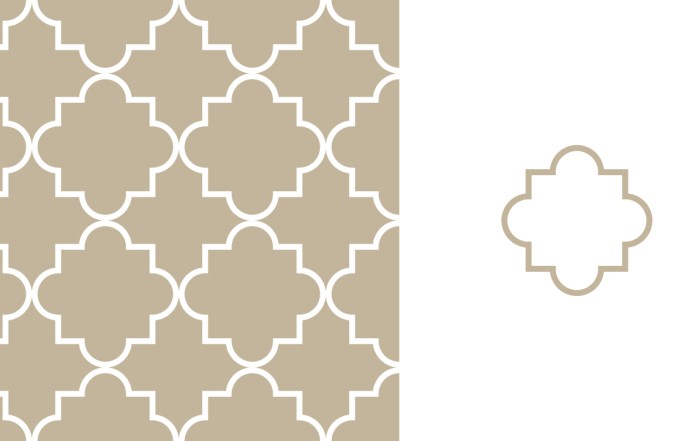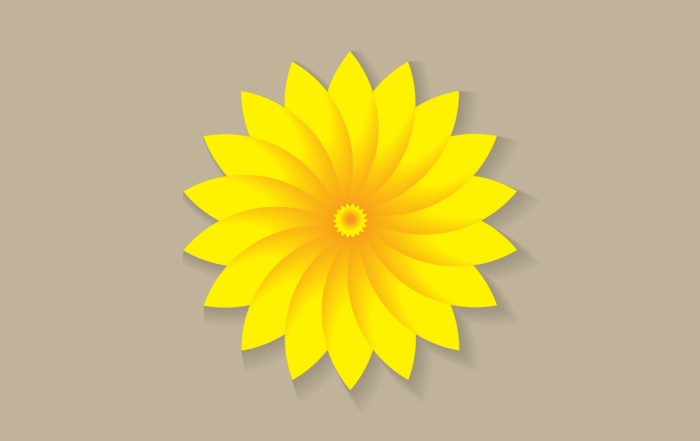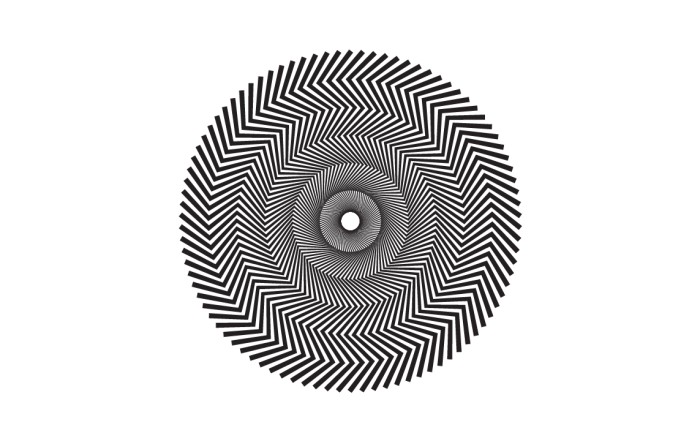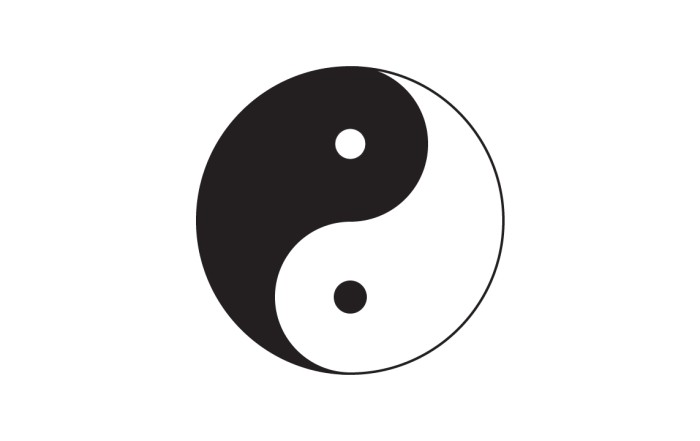How to create mountains background in adobe illustrator.
How to create mountains background in adobe illustrator.
Illustrator Tutorial – Easy tutorial to create mountains illustration in Adobe illustrator. Through using pen/brush tool, can easily create mountains and with the help of gradient color shade make that illustration alive. There are two ways to color mountains, single color each mountain, front one dark and set lighter to back sequence. Another way to color mountain is set dark gradient to front one and same lighter to back sequent. Every mountain have top dark and lighter below. It will give them more live.
Steps to Create Mountains background
Step 01 – Create a new file and use “pen” or “paintbrush” tool to create mountain lines. I create 7 lines. It’s up to you, to create more or less lines.
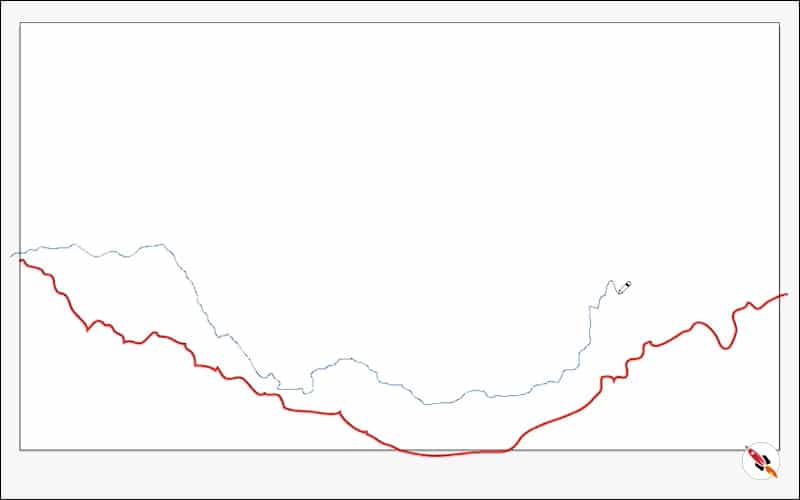
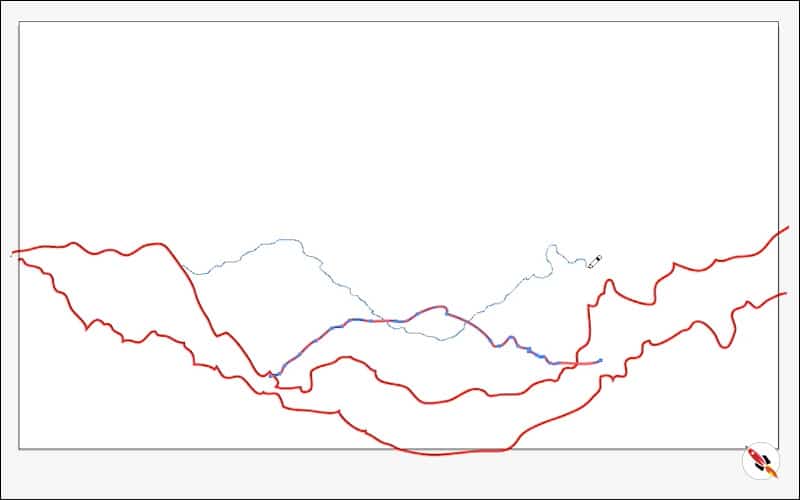
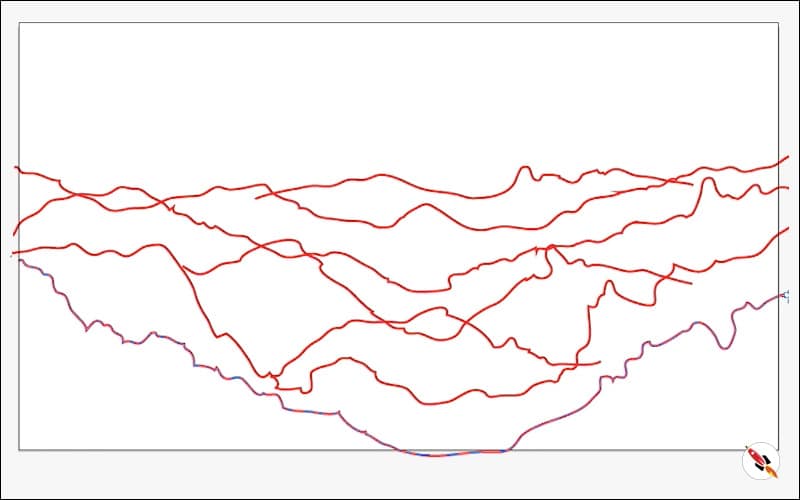
Step 02
> Draw a box with pencil tool.
> Select all first box lines.
> Extract all line from “Object – Expend” menu.
> “Unite’ it through Pathfinder toolbox.
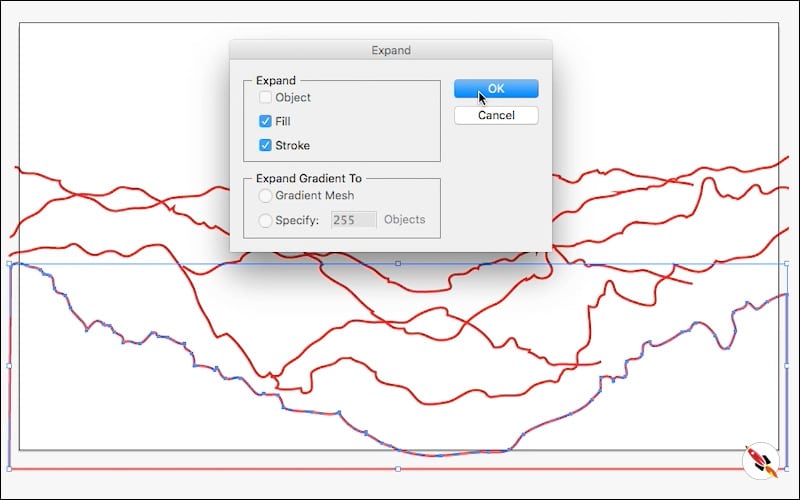
Select that lined box, double click on the shape and remove internal line, its make it total fill color.
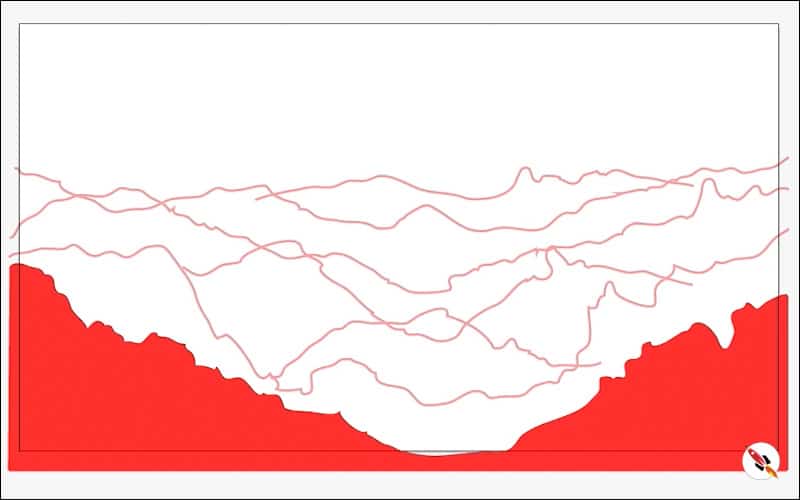
> Another method to create filled mountain box: Create a box, fill color, Move it to back, Select the upper mountain layer line, make “Expend”
> Now select both layers, mountain curve and box, “minus front from pathfinder toolbox.
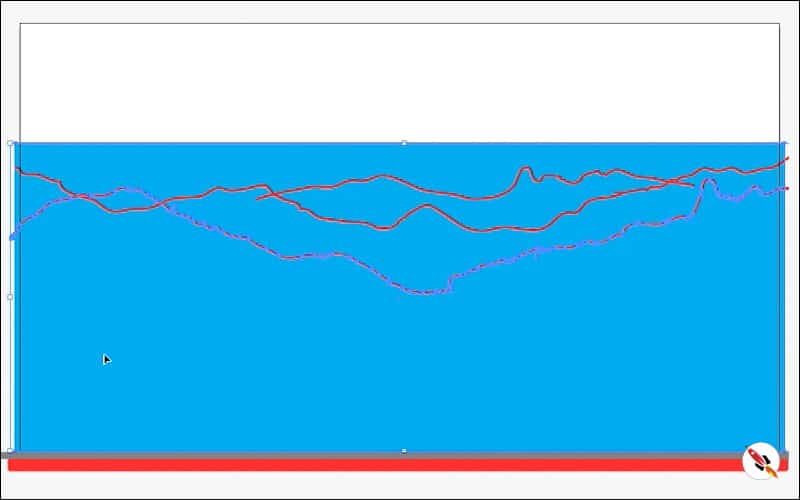
> Ungroup and remove upper part. This is also an easy way to create mountain shape.
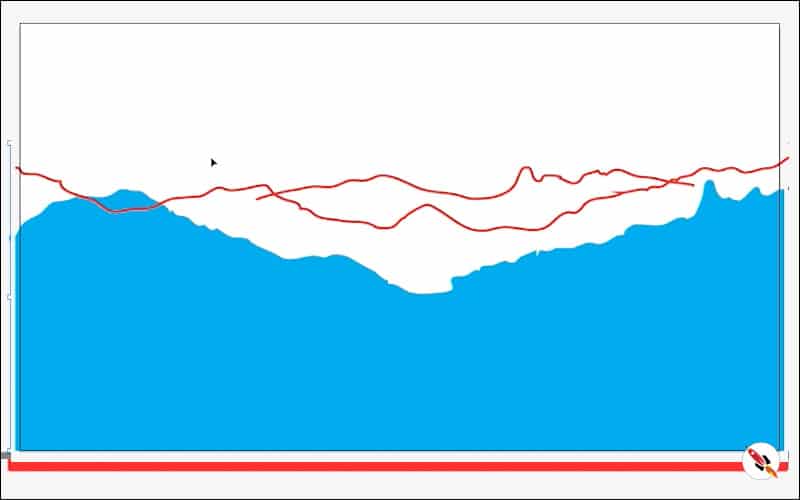
Step 03 – Apply Gradient to all Layers.
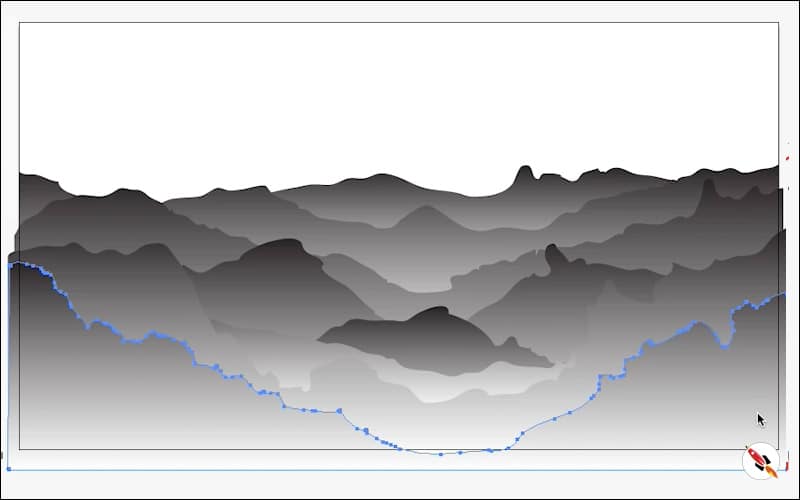
> Apply dark gradient to upper layer and make it lighter in sequence to back layers.
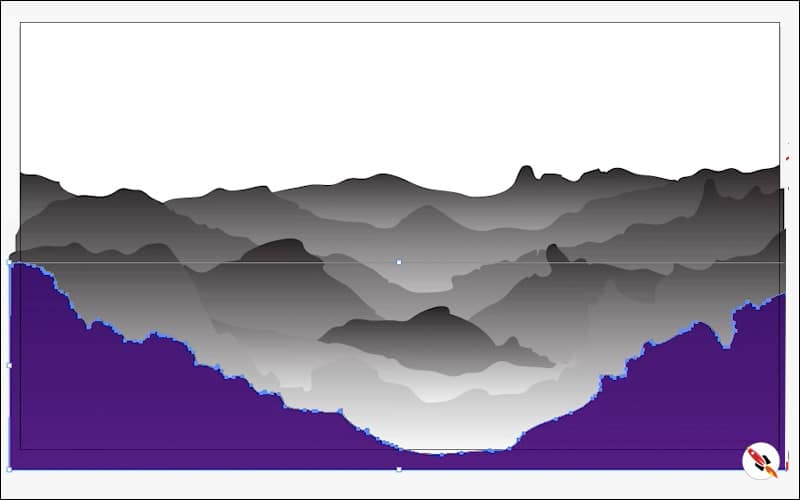
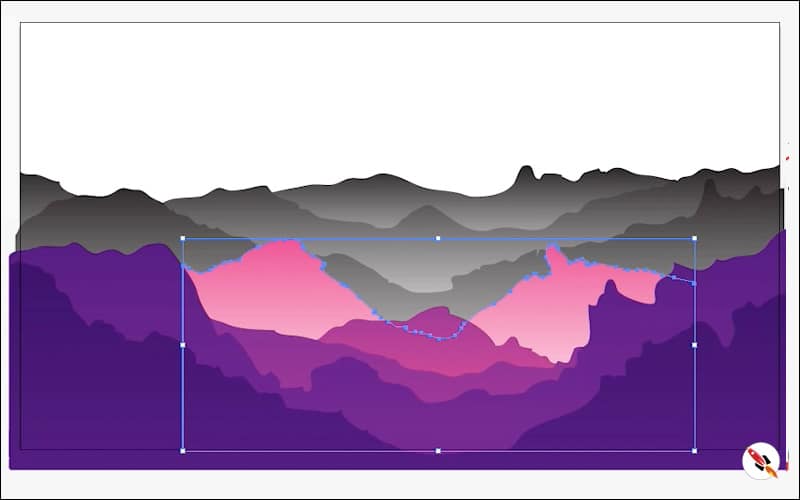
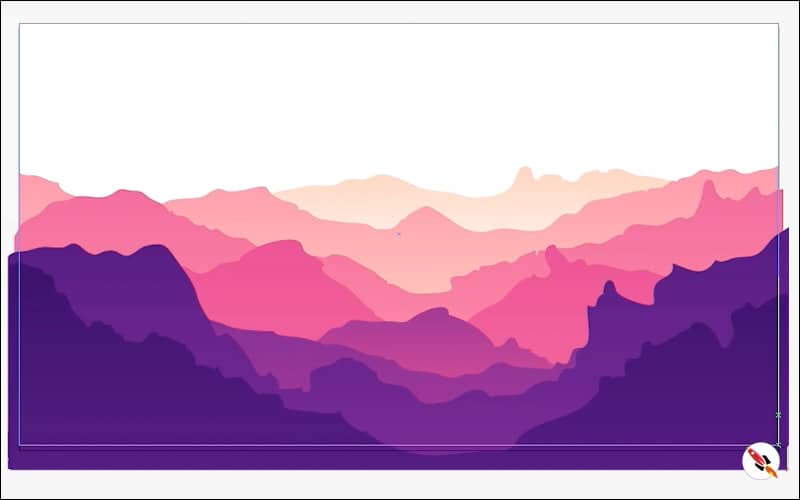
Step 04 – Give a radius gradient to very back layer to create a background. Mask all layers with a document size rectangular box. This is the last step to create mountains background.
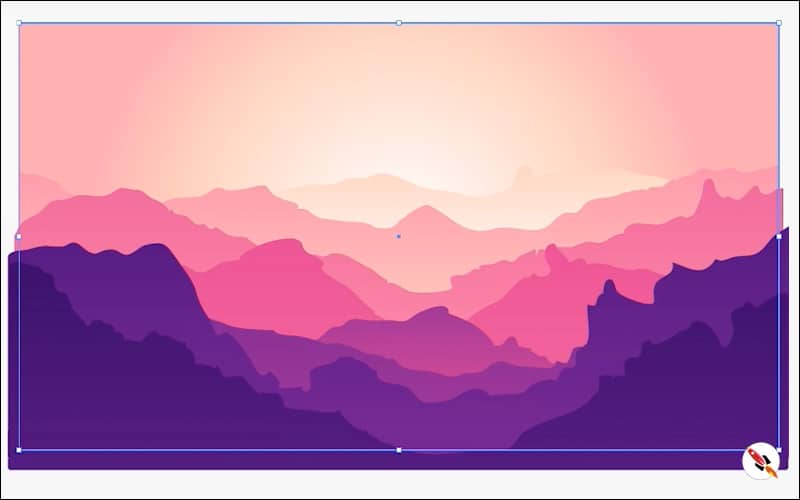
Color Codes
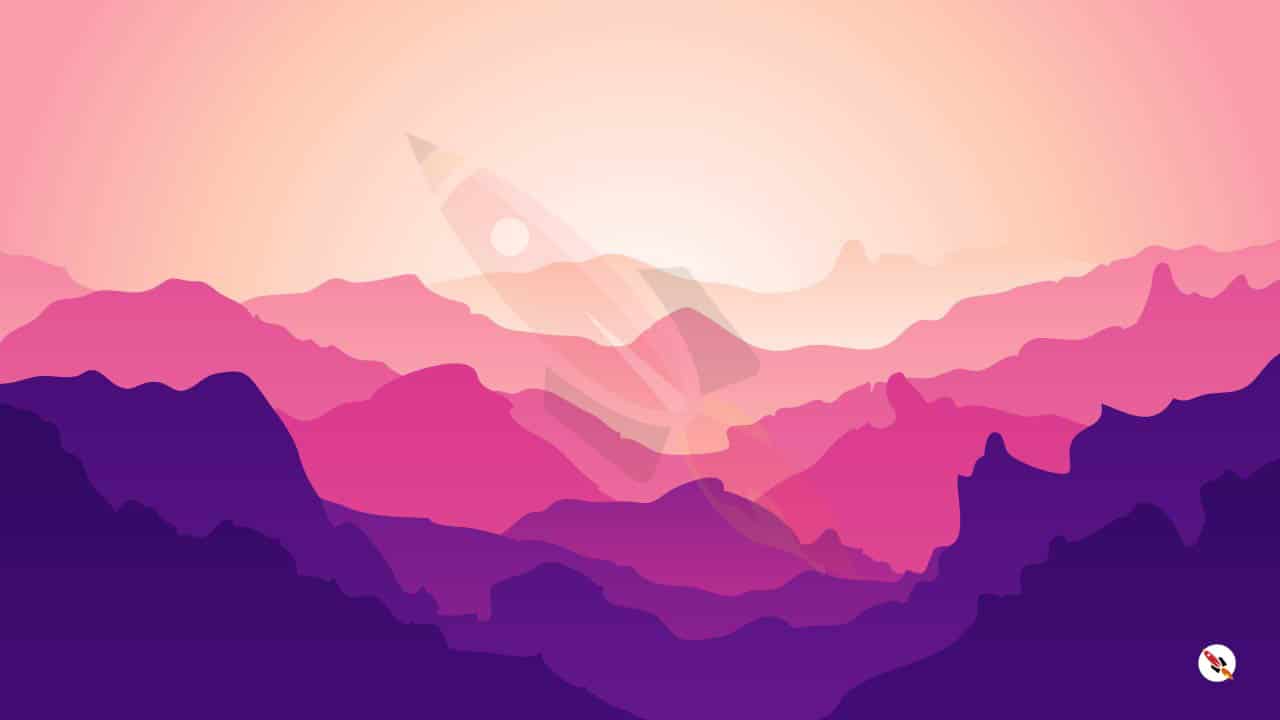
Blue/Peach/Purple:
▉ #310961 ▉ #450D78 ▉ #66178C ▉ #8b218E ▉ #DA388E
▉ #E05094 ▉ #F582A2 ▉ #F99fAA ▉ #FDCAB6
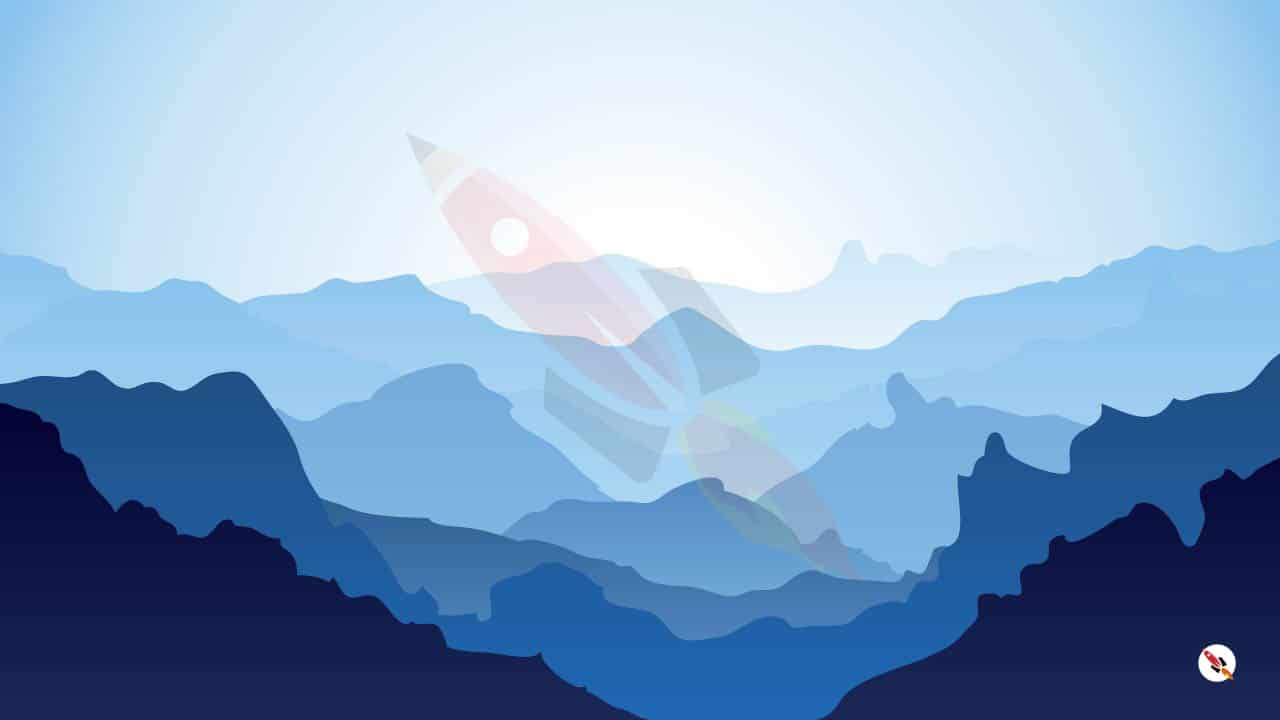
Blue:
▉ #010231 ▉ #1c2c58 ▉ #1f4d7e ▉ #1f68b5 ▉ #5288c1
▉ #75abda ▉ #86c2eb ▉ #cde7f8
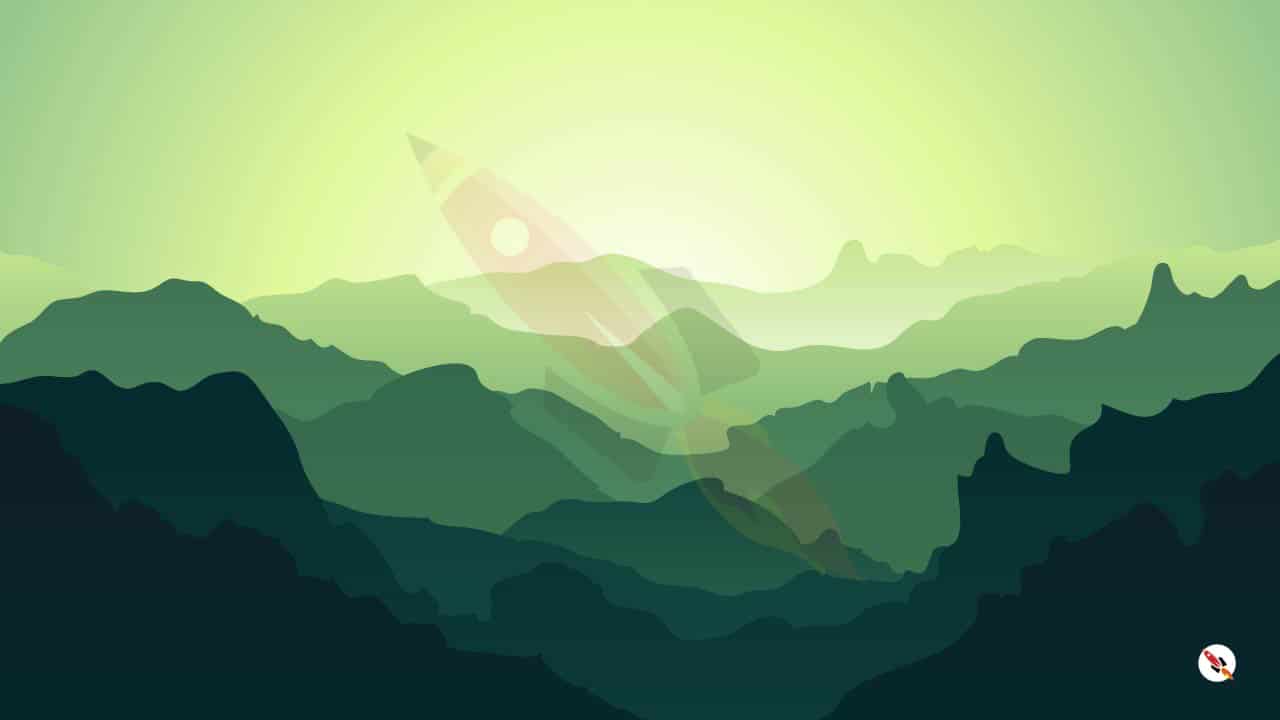
Green:
▉ #052824 ▉ #0b3a37 ▉ #134640 ▉ #34694b ▉ #407352,
▉ #48845d ▉ #569468 ▉ #68a875 ▉ #95c58d ▉ #c6e690
▉ #e0f89b
Create Hexagon Background in Illustrator
Create Hexagon Background in Illustrator Create Hexagon Background in Illustrator This tutorial about to create Hexagon Background in adobe illustrator Illustrator. It's a repetitive process of hexagon shape and
Arabic Seamless pattern in adobe illustrator
Arabic Seamless pattern in adobe illustrator Arabic Seamless pattern in adobe illustrator Create Arabic Seamless pattern in adobe illustrator. With some easy steps, you can create this kind of
Multiply shape through rotation tool & create flower in adobe illustrator
Multiply shape through rotation tool & create flower in adobe illustrator (Creating Shapes – Part 15) Multiply shape through rotation tool & create flower in adobe illustrator (Creating Shapes – Part 15)
Create Zig Zag Symbol within a minute
Create Zig Zag Symbol within a minute | Illustrator for beginners (Creating Shapes – Part 14) Create Zig Zag Symbol within a minute | Illustrator for beginners (Creating Shapes – Part 14)
Create Yin Yang Symbol within a minute
Create Yin Yang Symbol (Creating Shapes – Part 13) Create Yin Yang Symbol (Creating Shapes – Part 13) A one minute tutorial, about to create Yin Yang Symbol in
Some other tutorials of pattern making & background designs:
Create Hexagon Background in Illustrator
Beautiful Landscape Vector Illustration – (Landscape Part 2)
Create Geometric Hexagon Background in Adobe Illustrator with 2 different methods
How to Create a Geometric Background in Adobe Illustrator with Polygon tool
How to Create Geometrical Background in adobe illustrator.
How to create mountains background in adobe illustrator.
How to create sunburst effect background in illustrator within a minute
How to create paper cut out effect in Adobe Illustrator
How to create line waves pattern in adobe illustrator
How to create Seamless Pattern in illustrator & make your Pattern Library for future use.
How to create a pyramid pattern in Adobe Illustrator
How to create colorful gradient waves in Adobe Illustrator
How to draw a dotted halftone pattern in Adobe Illustrator
How to Design a Geometrical Isometric Cube Pattern in Adobe Illustrator
Watch this tutorial on Youtube
https://youtu.be/
☆☆☆ SUBSCRIBE to our youtube channel for more Videos Tutorials:
http://bit.ly/2Nmn2Dn
☆☆☆ WATCH more Videos and FREE Tutorials:
http://bit.ly/2IXX4Sk
Tutorial Playlists {Youtube}
Adobe Illustrator: http://bit.ly/2XlYP4I
Adobe Photoshop: http://bit.ly/2xo0bfu
Subscribe, Follow & Connect with us on:
Facebook: https://www.facebook.com/deeptuts/
Instagram: https://www.instagram.com/deeptuts/
Pinterest: https://in.pinterest.com/deeptuts/
Youtube: http://bit.ly/2IXX4Sk
Twitter: https://twitter.com/Deep_Tuts