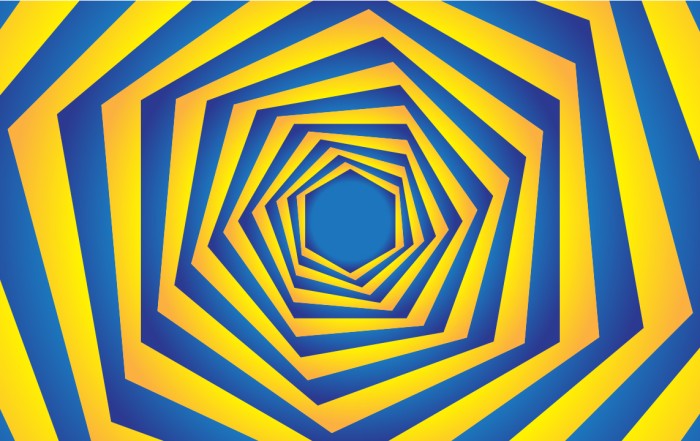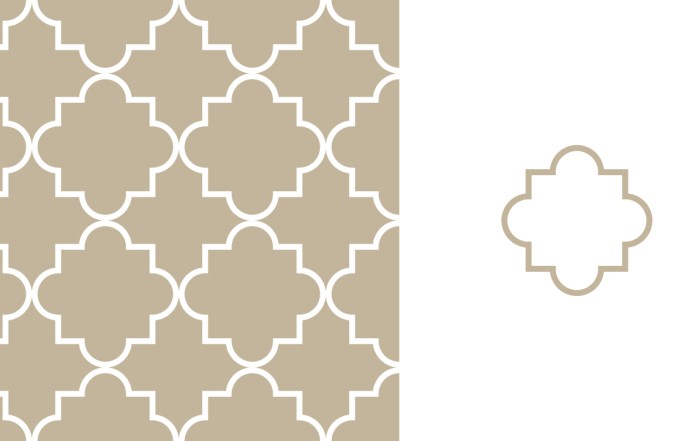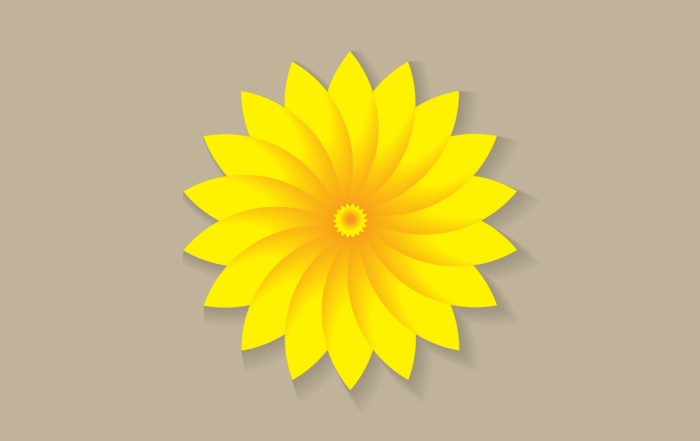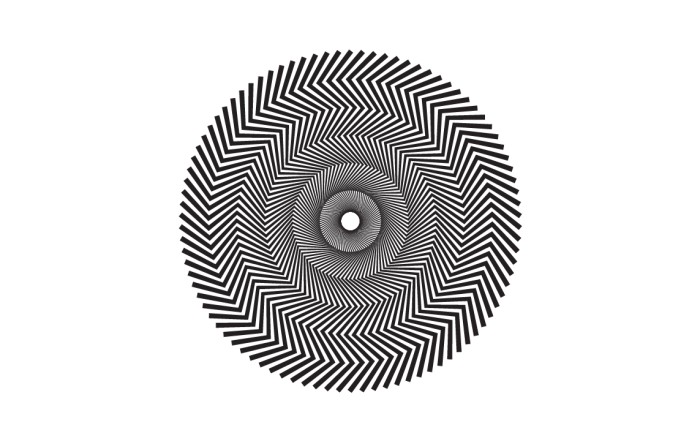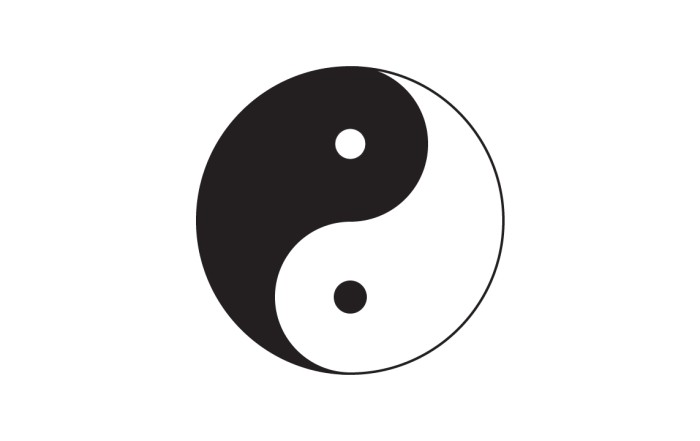How to create sliced text effect in Adobe Illustrator
How to create sliced text effect in Adobe Illustrator
Illustrator Tutorial: How to create sliced text effect in Adobe Illustrator. You can easily create this kind of effect with some easy and basic steps. I use “Shape builder tool” to divide text into two parts, and place gradient in one part to reflect like a shadow. I use text in this graphic, you can apply ths kind of effect on any kind of graphic like circle, square, star, any logo, between the poster graphic etc., that will looks creative.
Steps to Create Graphic
Step 01 – Create a new file and make a type anything.
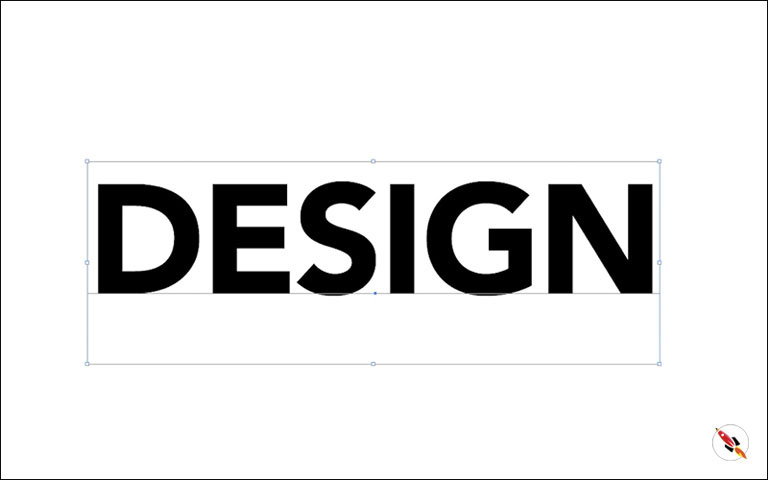
Convert it into “Create Outline”.
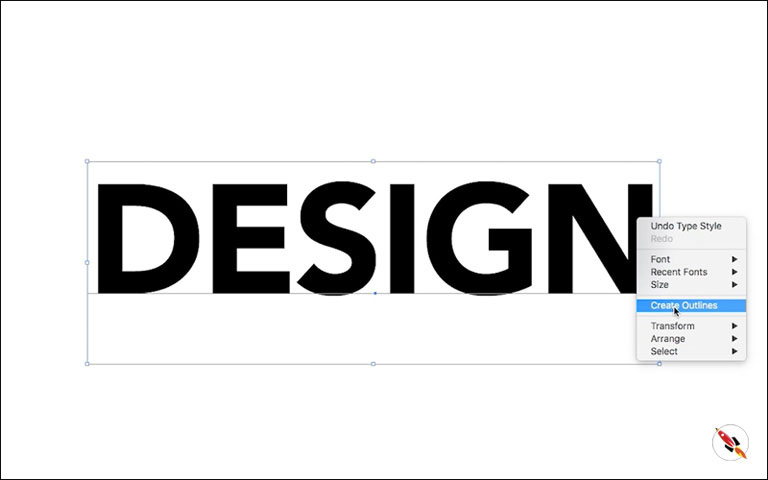
Step 02 – Draw a rectangle, which covers upper half of the text.
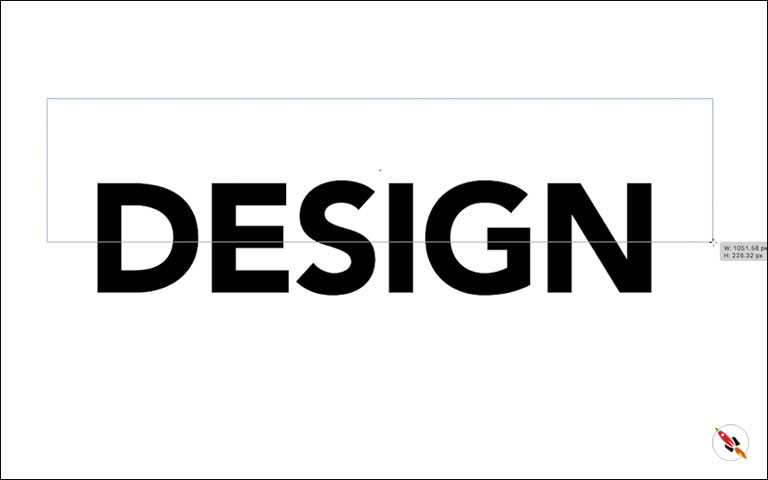
Decrease opacity, so that you can view both layers and adjust properly.
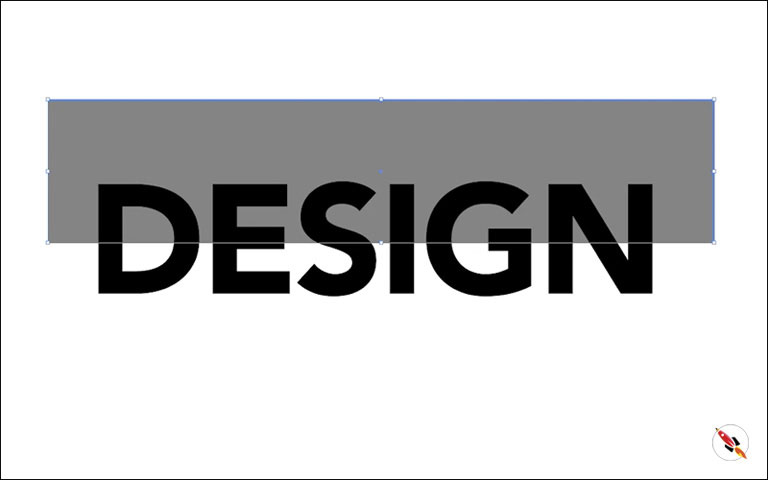
Step 03 – Slightly rotate text layer.
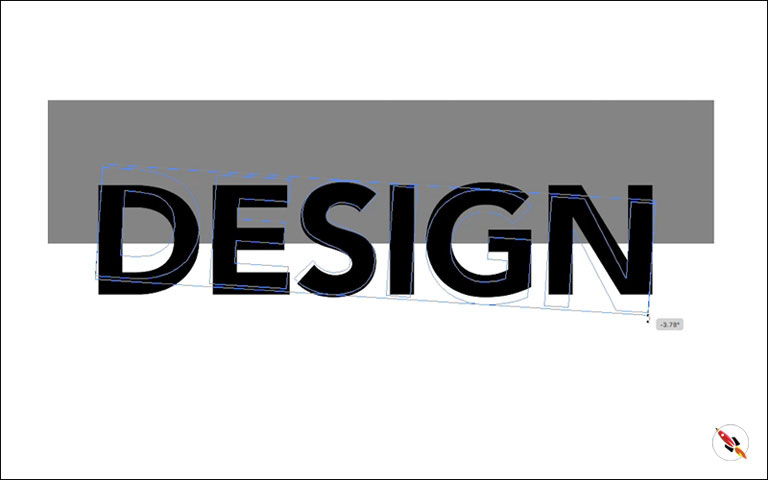

Step 04 – Use “Shape Builder Tool”, use it with alt key

Remove negative areas like inner part of “D”.

Step 05 – Use same tool with alt key and select text part.

Don’t select inner part of D, otherwise it will convert it into a shape.

Group it.
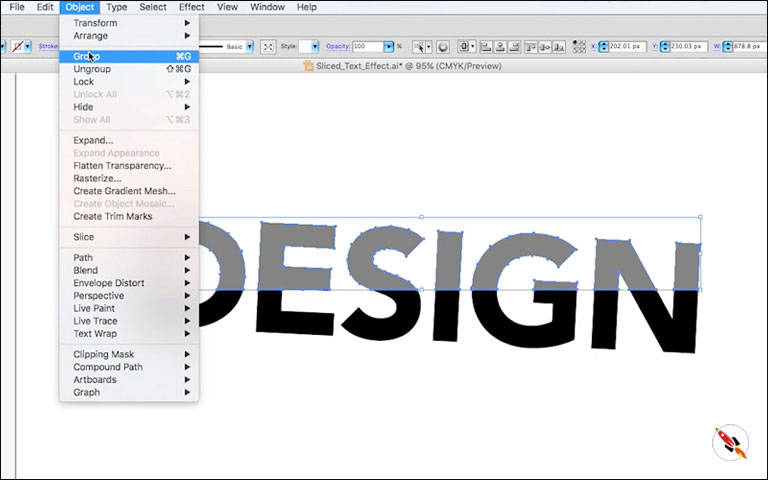
Create a gradient background.

Move it into back and change text color into white.

Step 06 – Group upper part and slightly more it.

Step 07 – Fill gradient in upper part and adjust it like a shadow.



Its ready, Thanks
Create Hexagon Background in Illustrator
Create Hexagon Background in Illustrator Create Hexagon Background in Illustrator This tutorial about to create Hexagon Background in adobe illustrator Illustrator. It's a repetitive process of hexagon shape and
Arabic Seamless pattern in adobe illustrator
Arabic Seamless pattern in adobe illustrator Arabic Seamless pattern in adobe illustrator Create Arabic Seamless pattern in adobe illustrator. With some easy steps, you can create this kind of
Multiply shape through rotation tool & create flower in adobe illustrator
Multiply shape through rotation tool & create flower in adobe illustrator (Creating Shapes – Part 15) Multiply shape through rotation tool & create flower in adobe illustrator (Creating Shapes – Part 15)
Create Zig Zag Symbol within a minute
Create Zig Zag Symbol within a minute | Illustrator for beginners (Creating Shapes – Part 14) Create Zig Zag Symbol within a minute | Illustrator for beginners (Creating Shapes – Part 14)
Create Yin Yang Symbol within a minute
Create Yin Yang Symbol (Creating Shapes – Part 13) Create Yin Yang Symbol (Creating Shapes – Part 13) A one minute tutorial, about to create Yin Yang Symbol in
Some other tutorials of text effects:
Text effect tutorial (Adobe illustrator) (Text Effect 8)
Text effect tutorial (Adobe illustrator) (Text Effect 6)
How to create sliced text effect in Adobe Illustrator
How to create neon effect in Adobe Illustrator
How to Create Isometric 3d text or object in adobe illustrator
How to create lined text in adobe illustrator
How to create Isometric text & Isometric grid in illustrator
Watch this tutorial on Youtube
https://youtu.be/eYgbAbbb-1o
☆☆☆ SUBSCRIBE to our youtube channel for more Videos Tutorials:
http://bit.ly/2Nmn2Dn
☆☆☆ WATCH more Videos and FREE Tutorials:
http://bit.ly/2IXX4Sk
Tutorial Playlists {Youtube}
Adobe Illustrator: http://bit.ly/2XlYP4I
Adobe Photoshop: http://bit.ly/2xo0bfu
Subscribe, Follow & Connect with us on:
Facebook: https://www.facebook.com/deeptuts/
Instagram: https://www.instagram.com/deeptuts/
Pinterest: https://in.pinterest.com/deeptuts/
Youtube: http://bit.ly/2IXX4Sk
Twitter: https://twitter.com/Deep_Tuts